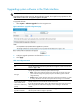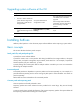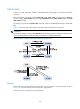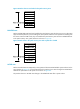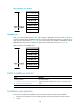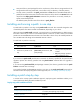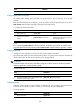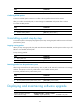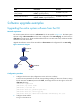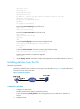F3215-HP Load Balancing Module System Management Configuration Guide-6PW101
141
Ste
p
Command
2. Activate patches. patch active [ patch-number ]
Confirming ACTIVE patches
To have an ACTIVE patch continue to run after a reboot, perform the task in this section.
After you confirm an ACTIVE patch, its state changes to RUNNING and persists after a reboot.
To confirm ACTIVE patches:
Ste
p
Command
1. Enter system view.
system-view
2. Confirm ACTIVE patches.
patch run [ patch-number ]
Uninstalling a patch step by step
To uninstall a patch in the step-by-step approach, first stop running the patch and then remove it from the
patch memory area.
Stopping running patches
When you stop running a patch, the patch state becomes DEACTIVE, and the system runs the way it did
before it was installed with the patch.
To stop running patches:
Ste
p
Command
1. Enter system view.
system-view
2. Stop running patches.
patch deactive [ patch-number ]
Removing patches from the patch memory area
After being removed from the patch memory area, a patch is still retained in IDLE state in the storage
medium. The system runs the way it did before it was installed with the patch.
To remove patches from the patch memory area:
Ste
p
Command
1. Enter system view.
system-view
2. Remove patches from the patch memory area. patch delete [ patch-number ]
Displaying and maintaining software upgrade
Task Command
Remarks
Display information about the
system software image.
display boot-loader [ | { begin | exclude
| include } regular-expression ]
Available in any view.