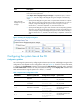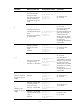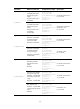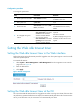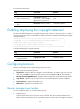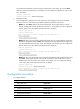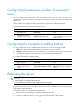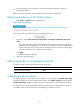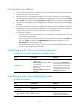F3215-HP Load Balancing Module System Management Configuration Guide-6PW101
59
keywords and the delimiters cannot exceed 510 characters. In this mode, do not press Enter
before you input the end delimiter. For example, you can configure the shell banner "Have a nice
day." as follows:
<System> system-view
[System] header shell %Have a nice day.%
• Multiple-line input
Input message text in multiple lines. In this approach, the message text can be up to 2000
characters. Use one of the following methods to implement multi-line input mode:
{ Method 1—Press Enter after the last command keyword. At the system prompt, enter the
banner message and end with the delimiter character %. For example, you can configure the
banner "Have a nice day. Please input the password." as follows:
<System> system-view
[System] header shell
Please input banner content, and quit with the character '%'.
Have a nice day.
Please input the password.%
{ Method 2—After you type the last command keyword, type any single character as the start
delimiter for the banner and press Enter. At the system prompt, type the banner and end the last
line with a delimiter that is the same as the start delimiter. For example, you can configure the
banner "Have a nice day. Please input the password." as follows:
<System> system-view
[System] header shell A
Please input banner content, and quit with the character 'A'.
Have a nice day.
Please input the password.A
{ Method 3—After you type the last keyword, type the start delimiter and part of the banner and
press Enter. At the system prompt, enter the rest of the banner and end the last line with a
delimiter that is the same as the start delimiter. For example, you can configure the banner
"Have a nice day. Please input the password." as follows:
<System> system-view
[System] header shell AHave a nice day.
Please input banner content, and quit with the character 'A'.
Please input the password.A
Configuration procedure
To configure banners:
Ste
p
Command
1. Enter system view.
system-view
2. Configure the incoming banner. header incoming text
3. Configure the login banner.
header login text
4. Configure the legal banner.
header legal text
5. Configure the shell banner. header shell text
6. Configure the MOTD banner.
header motd text