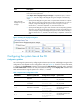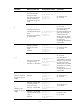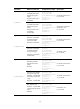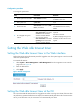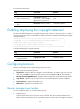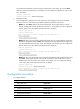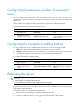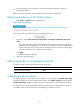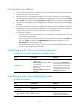F3215-HP Load Balancing Module System Management Configuration Guide-6PW101
61
• Power off and then power on the device. This method might cause data loss, and is the
least-preferred method.
Reboot in the Web interface or at the CLI enables easy remote device maintenance.
Rebooting the device in the Web interface
1. Select System > Reboot from the navigation tree.
Figure 39 Rebooting the device
2. If necessary, select Check whether the configuration is saved to the configuration file for next
reboot.
{ If you select this option, the device checks whether the configuration file for the next startup
reflects the running configuration. If yes, the device reboots. If not, a prompt is displayed and
the device does not reboot. You can save the configuration and try to reboot the device again.
{ If you do not select this option, the device directly reboots.
3. Click Apply.
A confirmation dialog box appears.
4. Confirm the reboot operation.
Rebooting the device immediately at the CLI
To reboot a device, execute the following command in user view:
Task Command
Reboot the device immediately. reboot
Scheduling a device reboot
The device supports only one device reboot schedule. If you configure the schedule reboot delay
command multiple times, the last configuration takes effect. The schedule reboot at command and the
schedule reboot delay command overwrite each other, and whichever is configured last takes effect.
For data security, if you are performing file operations at the reboot time, the system does not reboot.
To schedule a device reboot, execute one of the following commands in user view: