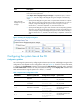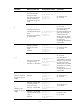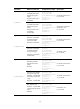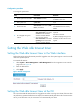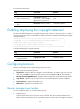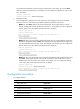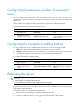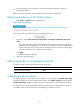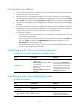F3215-HP Load Balancing Module System Management Configuration Guide-6PW101
63
Configuration guidelines
• To have a job successfully run a command, make sure the specified view and command are valid.
The system does not verify their validity.
• After job execution, the configuration interface, view, and user status that you have before job
execution restores even if the job ran a command to change the user interface (for example, telnet,
ftp, and ssh2), the view (for example, system-view and quit), or the user status (for example, super).
• The jobs run in the background without displaying any messages except log, trap and debugging
messages.
• If you reboot the device, the system time and date are restored to the factory default. To make sure
scheduled jobs can be executed at the expected time, you must change the system time and date or
configure NTP for the device. For NTP configuration, see "Configuring NTP."
• In the modular approach:
{ Every job can have only one view and up to 10 commands. If you specify multiple views, the
one specified last takes effect.
{ Enter a view name in its complete form. Most commonly used view names include monitor for
user view, system for system view, GigabitEthernet
x/x
for Ethernet interface view, and
Vlan-interfacex for VLAN interface view.
{ The time ID (time-id) must be unique in a job. If two time and command bindings have the same
time ID, the one configured last takes effect.
Scheduling a job in the non-modular approach
To schedule a job, execute one of the following commands in user view:
Task Command
Remarks
Schedule a job.
• Schedule a job to run a command at
a specific time:
schedule job at time [ date ] view
view command
• Schedule a job to run a command
after a delay:
schedule job delay time view view
command
Use either command.
If you execute the schedule job
command multiple times, the most
recent configuration takes effect.
Changing any clock setting can
cancel the job set by using the
schedule job command.
Scheduling a job in the modular approach
To configure a scheduled job:
Ste
p
Command
Remarks
1. Enter system view.
system-view N/A
2. Create a job and enter
job view.
job job-name N/A
3. Specify the view in which
the commands in the job
run.
view view-name
You can specify only one view for
a job. The job executes all
commands in the specified view.