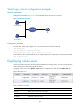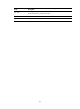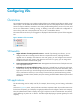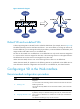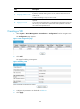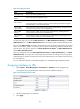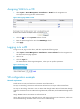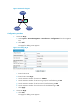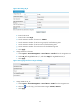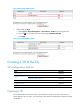F3215-HP Load Balancing Module System Management Configuration Guide-6PW101
90
Assigning VLANs to a VD
1.
Select System > Device Management > Virtual Device > VLAN from the navigation tree.
A list appears, showing the VDs and the VLANs.
Figure 54 Assigning VLANs to a VD
2.
Click the icon in the Operation column of a VD.
3.
Enter the VLAN range for the VD in the VLAN Range column.
4.
Click Apply.
Logging in to a VD
To log in to a VD, log in to the device, and then complete the following steps:
1.
Select System > Device Management > Virtual Device > Device Selection from the navigation tree.
The device selection page appears.
2.
Select a VD.
3.
Click the Login link.
The Web interface of the target VD appears, where you can perform operations.
Figure 55 Selecting a VD
VD configuration example
Network requirements
Divide LB into two VDs, and rent them to Customer A and Customer B.
For Layer 3 networking, Customer A and Customer B have their own Layer 3 Ethernet interfaces.
For Layer 2 networking, Customer A can use VLAN 100 through VLAN 205 and VLAN 300 through
VLAN 310. Customer B can use VLAN 50 through VLAN 80, VLAN 400, and VLAN 500 through VLAN
530.
Assign 100000 sessions to Customer A and Customer B.
Assign 100 real service groups, 200 real services, and 100 virtual services to Customer A, which uses
server load balancing. Customer B does not use server load balancing.