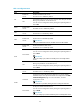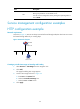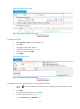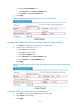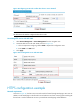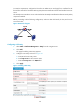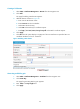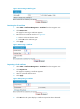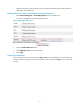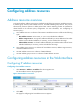F3726, F3211, F3174, R5135, R3816-HP Firewalls and UTM Devices Access Control Configuration Guide-6PW100
49
290BCreating a PKI domain
1. Select VPN > Certificate Management > Domain from the navigation tree.
2. Click Add.
The page for adding a PKI domain appears.
3. Add PKI domain as shown in 590HFigure 42.
a. Enter 1 as the PKI domain name.
b. Enter CA server as the CA identifier.
c. Select en as the local entity.
d. Select RA as the authority for certificate request.
e. Enter http://10.1.2.2/certsrv/mscep/mscep.dll as the URL for certificate request.
4. Click Apply.
5. Click OK when the system displays "Fingerprint of the root certificate not specified. No root
certificate validation will occur. Continue?"
Figure 42 Adding a PKI domain
291BGenerating an RSA key pair
1. Select VPN > Certificate Management > Certificate from the navigation tree.
2. Click Create Key.
The page for generating RSA key pair appears.
3. Enter 1024 in the Key Length field.
4. Click Apply.