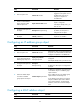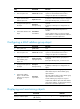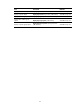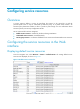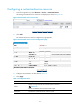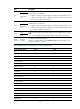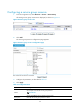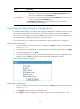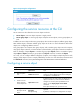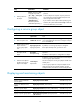F3726, F3211, F3174, R5135, R3816-HP Firewalls and UTM Devices Access Control Configuration Guide-6PW100
70
Item Descri
p
tion
Group Members
Add or remove service resources:
• Select one or more service resources from the Available Group Members list and
then click << to add them to the Group Members list.
• Select one or more service resource from the Group Members list and then click >>
to remove them from the Group Members list.
The Available Group Members list contains all default and customized service
resources that have been configured.
152BExporting and importing the configurations
The Web interface allows you to export and import the configurations of address resources, service
resources (excluding default service resources), and interzone policies to and from specified files.
On a service resource page, you can export address resource and service resource configurations but
not interzone policy configuration, and you can import all of them.
For more information, see "Address resource configuration" and "Interzone policy configuration."
304BExporting the configurations
1. On the customized or service group resource list page, click Export to bring up the dialog box as
shown in
604HFigure 66.
2. Choose the types of configurations you want to export by selecting the boxes and then click Apply.
3. On the pop-up dialog box, click Save.
4. On the pop-up dialog box, set the path and name of the file for saving the configurations on the
local host, and click Save to export and save the selected configuration to the file.
Figure 66 Exporting the configurations
305BImporting the configurations
1. On the customized or service group resource list page, click Import to bring up the dialog box as
shown in
605HFigure 67.
2. Click Browse, and then choose the configuration file.
3. Click Apply to import all configurations in the file. The file must be with the extension ".xml."