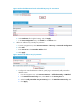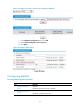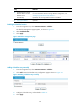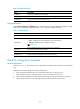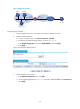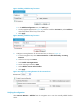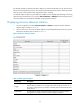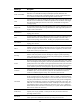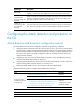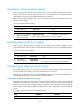F3726, F3211, F3174, R5135, R3816-HP Firewalls and UTM Devices Attack Protection Configuration Guide-6PW100
28
Ste
p
Remarks
3. Configuring the scanning
detection feature to add
blacklist entries
automatically
Optional.
For more information about scanning detection configuration, see
"
296H
Configuring traffic abnormality detection."
By default, the scanning detection feature is disabled.
4. 297HViewing the blacklist Optional.
147BEnabling the blacklist function
1. From the navigation tree, select Intrusion Detection > Blacklist.
The blacklist management page appears, as shown in
298HFigure 33.
2. Select Enable Blacklist.
3. Click Apply.
Figure 33 Blacklist management page
148BAdding a blacklist entry manually
1. From the navigation tree, select Intrusion Detection > Blacklist.
2. Click Add to enter the blacklist entry configuration page as shown in 299HFigure 34.
Figure 34 Adding a blacklist entry manually
3. Configure a blacklist entry, as described in 300HTable 10.
4. Click Apply.