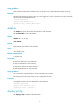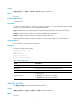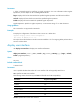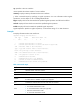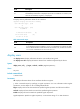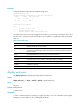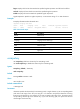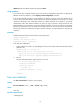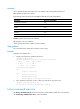F3726, F3211, F3174, R5135, R3816-HP Firewalls and UTM Devices Getting Started Command Reference-6PW100
14
default: Restores the default escape key sequence Ctrl+C.
Usage guidelines
If you execute this command multiple times, the most recent configuration takes effect. To display the
effective shortcut key definition, use the display current-configuration command.
If you set the character argument in a user interface of a device, when you use the user interface to log
in to the device and then Telnet to another device, the character argument can be used as a control
character to terminate a task rather than used as a common character. For example, if you specify
character e in VTY 0 user interface of Device A, when you log in to Device A using VTY 0 from a PC
(HyperTerminal), you can enter e as a common character on the PC, and you can also use e to terminate
the task running on Device A. If you Telnet to Device B from Device A, you can only use e to terminate the
task running on Device B, rather than use e as a common character. It is a good practice to specify a key
sequence.
Examples
# Define character a as the shortcut key for terminating a task.
<Sysname> system-view
[Sysname] user-interface console 0
[Sysname-ui-console0] escape-key a
# To verify the configuration:
1. Ping IP address 192.168.1.49, specifying the -c keyword to set the number of ICMP echo request
packets to 20.
<Sysname> ping -c 20 192.168.1.49
PING 192.168.1.49: 56 data bytes, press a to break
Reply from 192.168.1.49: bytes=56 Sequence=1 ttl=255 time=3 ms
Reply from 192.168.1.49: bytes=56 Sequence=2 ttl=255 time=3 ms
2. Press a.
The task terminates and the system returns to user view.
--- 192.168.1.49 ping statistics ---
2 packet(s) transmitted
2 packet(s) received
0.00% packet loss
round-trip min/avg/max = 3/3/3 ms
<Sysname>
free user-interface
Use free user-interface to release a user interface.
Syntax
free user-interface { num1 | { aux | console | vty } num2 }
Views
User view
Default command level
3: Manage level