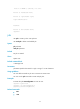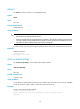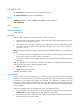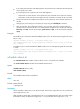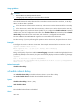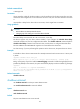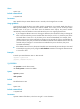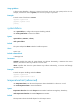F3726, F3211, F3174, R5135, R3816-HP Firewalls and UTM Devices Getting Started Command Reference-6PW100
80
schedule job
Use schedule job to schedule a job in the non-modular approach.
Use undo schedule job to remove the scheduled job.
Syntax
schedule job { at time1 [ date ] | delay time2 } view view-name command
undo schedule job
Views
User view
Default command level
3: Manage level
Parameters
at time1 [ date ]: Specifies the time and/or date to execute a command.
• time1: Sets time to execute the command, in the hh:mm format. The hh value ranges from 0 to 23,
and the mm value ranges from 0 to 59.
• date: Sets the date to execute the command, in the MM/DD/YYYY or YYYY/MM/DD format. The
YYYY value ranges from 2000 to 2035, the MM value ranges from 1 to 12, and the DD value
ranges from 1 to 31.
delay time2: Runs the job after a delay. The time2 argument specifies the delay in one of the following
formats:
• hh:mm format—The hh value ranges from 0 to 720, and the mm value ranges from 0 to 59. When
the hh value is 720, the mm value cannot be more than 0.
• mm format—It ranges from 0 to 432000 minutes, with 0 indicating that the command is executed
immediately.
view view: Specifies the view in which the command is executed. The view argument represents the view
name, and it can take only one of the following keywords:
• shell—Represents user view.
• system—Represents system view.
command: Command to execute.
Usage guidelines
You can schedule a job to automatically run a command or a set of commands without administrative
interference. The commands in a job are polled every minute. When the scheduled time for a command
is reached, the job automatically executes the command. If a confirmation is required while the
command is running, the system automatically enters Y or Yes. If characters are required, the system
automatically enters a default character string or an empty character string when no default character
string is available.
Follow these guidelines when you schedule a job in the non-modular approach:
• You can schedule only one job and run only one command in this approach. If you perform the
schedule job command multiple times, the last configuration takes effect.
• To have the command successfully executed, check that the specified view and command are valid.
The system does not verify their validity.