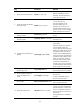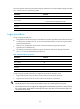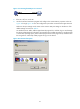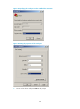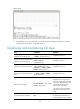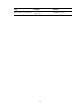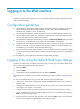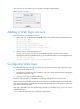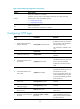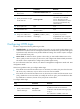F3726, F3211, F3174, R5135, R3816-HP Firewalls and UTM Devices Getting Started Guide-6PW100
46
The port properties of the terminal emulation program must be the same as the default settings of the AUX
port, which are shown in the following table:
Parameter Default
Bits per second 9600 bps
Flow control
• Independent AUX port: On
• Console and AUX integrated port: Off
Parity None
Stop bits 1
Data bits 8
Login procedure
To log in through the AUX port:
• Complete the authentication settings on the AUX user interface. By default, password authentication
is enabled, but no password is set. To use password authentication, you must set a password for
password authentication.
• Make sure the configuration terminal has a terminal emulation program (for example,
HyperTerminal in Windows XP).
• Port settings of the terminal emulation program must be the same as the settings of the AUX
port. Table 9 lists the de
fault AUX port properties.
Table 9 Default AUX port properties
Parameter Default
Bits per second 9600 bps
Flow control Off
Parity None
Stop bits 1
Data bits 8
To log in through the AUX port from the configuration terminal (for example, a PC):
1. Plug the DB-9 female connector of the console cable to the serial port of the PC.
2. Plug the RJ-45 connector of the console cable to the AUX port of the device.
IMPORTANT:
• Identify the mark on the console port and make sure you are connecting to the correct port.
• The serial ports on PCs do not support hot swapping. If the switch has been powered on, always connec
t
the console cable to the PC before connecting to the switch, and when you disconnect the cable, first
disconnect from the switch.