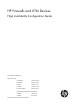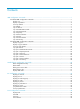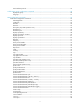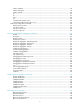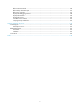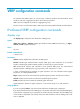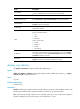HP Firewalls and UTM Devices High Availability Configuration Guide Part number: 5998-4169 Software version: F1000-A-EI: Feature 3722 F1000-S-EI: Feature 3722 F5000: Feature 3211 F1000-E: Feature 3174 Firewall module: Feature 3174 Enhanced firewall module: ESS 3807 U200-A: ESS 5132 U200-S: ESS 5132 Document version: 6PW100-20121228
Legal and notice information © Copyright 2012 Hewlett-Packard Development Company, L.P. No part of this documentation may be reproduced or transmitted in any form or by any means without prior written consent of Hewlett-Packard Development Company, L.P. The information contained herein is subject to change without notice.
Contents VRRP configuration commands ··································································································································· 1 IPv4-based VRRP configuration commands ···················································································································· 1 display vrrp ······························································································································································· 1 display
track interface protocol ········································································································································· 47 Collaboration group configuration commands ········································································································ 50 display link-group ·················································································································································· 50 link-group···············
statistics hold-time ·················································································································································· 99 statistics max-group ··············································································································································· 99 statistics interval ··················································································································································· 100 t
bfd min-transmit-interval ······································································································································ 146 bfd multi-hop destination-port ····························································································································· 147 bfd session init-mode ··········································································································································· 147 display bfd debuggin
VRRP configuration commands The interfaces that VRRP involves can only be Layer 3 Ethernet interfaces and subinterfaces, VLAN interfaces, and Layer 3 aggregate interfaces unless otherwise specified. VRRP cannot be configured on interfaces in aggregation groups. The term "router" in this document refers to both routers and routing-capable firewalls and UTM devices. IPv4-based VRRP configuration commands display vrrp Use display vrrp to display the state information of VRRP groups.
Examples # When VRRP operates in standard mode, display brief information about all VRRP groups on the device. display vrrp IPv4 Standby Information: Run Mode : Standard Run Method : Virtual MAC Total number of virtual routers : 1 Interface VRID State Run Adver Auth Virtual Pri Timer Type IP --------------------------------------------------------------------GE0/1 1 Master 140 1 Simple 1.1.1.
Virtual IP : 1.1.1.1 Virtual MAC : 0000-5e00-0101 Master IP : 1.1.1.2 VRRP Track Information: Track Interface: GE0/2 State : Down Pri Reduced : 10 Track Object State : Positive Pri Reduced : 50 : 1 Table 2 Command output Field Description Run Mode Current VRRP working mode: standard mode. Current VRRP running mode: Run Method • Real MAC—Real MAC mode, which means the virtual IP address of the VRRP group is mapped to the real MAC address of the interface.
Field Description Virtual MAC Virtual MAC address that corresponds to the virtual IP address of the VRRP group. It is displayed only when the router is in master state. Master IP Primary IP address of the interface where the router in master state resides. VRRP Track Information Information about the tracked interface or object. It is displayed only when the vrrp vrid track or vrrp vrid track interface command is executed. Track Interface Interface to be tracked.
|: Filters command output by specifying a regular expression. For more information about regular expressions, see Getting Started Guide. begin: Displays the first line that matches the specified regular expression and all lines that follow. exclude: Displays all lines that do not match the specified regular expression. include: Displays all lines that match the specified regular expression. regular-expression: Specifies a regular expression, a case-sensitive string of 1 to 256 characters.
Field Description Auth Type Mismatch Number of packets with authentication failures due to mismatching authentication types. Packet Length Errors Number of packets with VRRP packet length errors. Address List Errors Number of packets with virtual IP address list errors. Become Master Number of times that the router worked as the master. Priority Zero Pkts Rcvd Number of received advertisements with the priority of 0. Advertise Rcvd Number of received advertisements.
Related commands display vrrp statistics vrrp method Use vrrp method to specify the type of the MAC addresses mapped to the virtual IP addresses of the VRRP groups. Use undo vrrp method to restore the default. Syntax vrrp method { real-mac | virtual-mac } undo vrrp method Default The virtual MAC addresses are mapped to the virtual IP addresses of the VRRP groups.
Views Interface view Default command level 2: System level Usage guidelines The master of a VRRP group periodically sends VRRP advertisements to indicate its existence. The VRRP advertisements are multicast onto the local network segment and not forwarded by a router, and therefore the packet TTL value will not be changed. When the master of a VRRP group advertises VRRP packets, it sets the packet TTL to 255. After you configure to check the VRRP packet TTL.
• When md5 authentication applies, it must be a plaintext string of 1 to 8 characters or a ciphertext string of 24 characters if the cipher keyword is not specified, or a ciphertext string of 1 to 41 characters if the cipher keyword is specified. • When simple authentication applies, it must be a plaintext string of 1 to 8 characters if the cipher keyword is not specified, or a ciphertext string of 1 to 41 characters if the cipher keyword is specified.
timer delay delay-value: Sets preemption delay. The delay-value argument ranges from 0 to 255 seconds and defaults to 0 seconds.
If the router is the IP address owner, its priority is always 255. Therefore, it remains as the master so long as it is functioning properly. Examples # Set the priority of the router in VRRP group 1 to 150. system-view [Sysname] interface gigabitethernet0/1 [Sysname-GigabitEthernet0/1] vrrp vrid 1 virtual-ip 10.1.1.
Related commands display vrrp vrrp vrid track Use vrrp vrid track to associate a VRRP group with a track entry and control master switchover in the VRRP group in response to changes (such as uplink state changes) detected by the track entry. Use undo vrrp vrid track to remove the association between a VRRP group and a track entry. If no track entry is specified, the association between the VRRP group and any track entry is removed.
Examples # Associate VRRP group 1 on GigabitEthernet 0/1 with track entry 1 and decrease the priority of the device in the VRRP group by 50 when the state of track entry 1 changes to negative. system-view [Sysname] interface gigabitethernet0/1 [Sysname-GigabitEthernet0/1] vrrp vrid 1 virtual-ip 10.1.1.
If you configure an interface to be tracked on a router that is the IP address owner in a VRRP group, the configuration does not take effect. If the router is not the IP address owner in the VRRP group later, the configuration takes effect. When the status of the tracked interface turns from down or removed to up, the corresponding router automatically restores its priority.
The virtual IP address of a VRRP group cannot be 0.0.0.0, 255.255.255.255, loopback address, non A/B/C address and other illegal IP addresses such as 0.0.0.1. A VRRP group operates properly only when the configured virtual IP address and the interface IP address belong to the same segment and are legal host addresses.
interface interface-type interface-number: Displays VRRP group state information of the specified interface. interface-type interface-number specifies an interface by its type and number. vrid virtual-router-id: Displays state information of the specified VRRP group. The virtual-router-id argument specifies a VRRP group by its group number, which ranges from 1 to 255. |: Filters command output by specifying a regular expression. For more information about regular expressions, see Getting Started Guide.
Field Description Authentication type: Auth Type • None—No authentication. • Simple—Simple authentication. Virtual IP Virtual IPv6 addresses of the VRRP group. # When VRRP operates in standard mode, display detailed information about all VRRP groups on the router.
Field Description Config Pri Configured priority of the router, or in other words, the priority value specified by using the vrrp ipv6 vrid priority command. Running Pri Current priority of the router. With VRRP tracking configured, when the state of the monitored interface or track entry changes, the priority of the router changes. Preemptive mode: Preempt Mode • Yes—The router in the VRRP group operates in preemptive mode. • No—The router in the VRRP group operates in non-preemptive mode.
display vrrp ipv6 statistics Use display vrrp ipv6 statistics to display statistics about VRRP groups for IPv6. Syntax display vrrp ipv6 statistics [ interface interface-type interface-number [ vrid virtual-router-id ] ] [ | { begin | exclude | include } regular-expression ] Views Any view Default command level 1: Monitor level Parameters interface interface-type interface-number: Displays VRRP group statistics information of the specified interface.
Version Errors : 0 VRID Errors : 0 Table 6 Command output Field Description Interface Interface to which the VRRP group belongs. VRID ID of the VRRP group. CheckSum Errors Number of packets with checksum errors. Version Errors Number of packets with version errors. Invalid Type Pkts Rcvd Number of packets with incorrect packet type. Advertisement Interval Errors Number of packets with advertisement interval errors. Hop Limit Errors Number of packets with hop limit errors.
Default command level 1: Monitor level Parameters interface interface-type interface-number: Clears VRRP group statistics of a specific interface. interface-type interface-number specifies an interface by its type and number. vrid virtual-router-id: Clears VRRP statistics of the specified VRRP group. The virtual-router-id argument specifies a VRRP group by its group number, which ranges from 1 to 255.
system-view [Sysname] vrrp ipv6 method real-mac Related commands display vrrp ipv6 vrrp ipv6 vrid authentication-mode Use vrrp ipv6 vrid authentication-mode to configure authentication mode and authentication key for the VRRP groups to send and receive VRRP packets. Use undo vrrp ipv6 vrid authentication-mode to restore the default.
Related commands display vrrp ipv6 vrrp ipv6 vrid preempt-mode Use vrrp ipv6 vrid preempt-mode to configure preemption on the router and configure its preemption delay in a specific VRRP group. Use undo vrrp ipv6 vrid preempt-mode to disable preemption on the router in a specific VRRP group. As a result, the router operates in non-preemptive mode. Use undo vrrp ipv6 vrid preempt-mode timer delay to restore the default preemption delay.
vrrp ipv6 vrid priority Use vrrp ipv6 vrid priority to configure the priority of the router in the specified VRRP group. Use undo vrrp ipv6 vrid priority to restore the default. Syntax vrrp ipv6 vrid virtual-router-id priority priority-value undo vrrp ipv6 vrid virtual-router-id priority Default The priority of a router in a VRRP group is 100. Views Interface view Default command level 2: System level Parameters virtual-router-id: VRRP group number, which ranges from 1 to 255.
undo vrrp ipv6 vrid virtual-router-id timer advertise Default The Adver_Timer is 100 centiseconds. Views Interface view Default command level 2: System level Parameters virtual-router-id: VRRP group number, which ranges from 1 to 255. adver-interval: Interval at which the master in the specified VRRP group sends VRRP advertisements. It ranges from 100 to 4095 centiseconds. Usage guidelines The Adver_Timer controls the interval at which the master sends VRRP packets.
Parameters virtual-router-id: Specifies a VRRP group number, which ranges from 1 to 255. track track-entry-number: Specifies a track entry. The track-entry-number argument ranges from 1 to 1024. reduced priority-reduced: Reduces the priority of the router in the VRRP group by a specific value when the state of the specified track entry changes to the negative state. The priority-reduced argument ranges from 1 to 255.
Default No interface is being tracked. Views Interface view Default command level 2: System level Parameters virtual-router-id: VRRP group number, which ranges from 1 to 255. interface interface-type interface-number: Specifies an interface by its type and number. reduced priority-reduced: Value by which the priority decrements. The priority-reduced argument ranges from 1 to 255 and defaults to 10.
vrrp ipv6 vrid virtual-ip Use vrrp ipv6 vrid virtual-ip to create a VRRP group and configure a virtual IPv6 address for it or add another virtual IPv6 address for an existing VRRP group. Use undo vrrp ipv6 vrid virtual-ip to remove an existing VRRP group or the virtual IPv6 address of the VRRP group. Syntax vrrp ipv6 vrid virtual-router-id virtual-ip virtual-address [ link-local ] undo vrrp ipv6 vrid virtual-router-id [ virtual-ip virtual-address [ link-local ] ] Default No VRRP group is created.
Stateful failover configuration commands The following matrix shows the feature and hardware compatibility: Hardware Stateful failover compatible F1000-A-EI/F1000-S-EI Yes F1000-E Yes F5000 Yes Firewall module Yes U200-A Yes U200-S No dhbk configuration-backup Use dhbk configuration-backup to enable the local device to perform automatic configuration synchronization to the peer. Use undo dhbk configuration-backup to restore the default.
[Sysname] dhbk configuration-backup master synchronization dhbk enable Use dhbk enable to enable stateful failover in a specified mode. Use undo dhbk enable to restore the default. Syntax dhbk enable backup-type { dissymmetric-path | symmetric-path } undo dhbk enable Default Stateful failover is disabled. Views System view Default command level 2: System level Parameters dissymmetric-path: Enables asymmetric-path mode stateful failover. symmetric-path: Enables symmetric-path mode stateful failover.
Examples # Disable version consistency check. system-view [Sysname] dhbk ignore-version-check dhbk interface vlan Use dhbk interface vlan to configure a failover interface and a backup VLAN. Use undo dhbk interface to remove the failover interface and backup VLAN. Syntax dhbk interface interface-list vlan vlan-id undo dhbk interface Default No failover interface or backup VLAN is configured.
Views Any view Default command level 1: Monitor level Parameters |: Filters command output by specifying a regular expression. For more information about regular expressions, see Getting Started Guide. begin: Displays the first line that matches the specified regular expression and all lines that follow. exclude: Displays all lines that do not match the specified regular expression. include: Displays all lines that match the specified regular expression.
IPC configuration commands The display commands in this document display only information about active nodes. "Local node" refers to the active MPU. display ipc channel Use display ipc channel to display channel information for a node. Syntax display ipc channel { node node-id | self-node } [ | { begin | exclude | include } regular-expression ] Views Any view Default command level 1: Monitor level Parameters node node-id: Displays channel information for a node.
Table 8 Command output Field Description ChannelID Channel number, which has been predefined and assigned by the system. One channel number corresponds to one module. The display ipc channel command displays the numbers of the current active modules. Description Description information, which is generated by the internal software of the device, describes the functions of a channel. For example, "FIB4" indicates that the channel is used for Layer 3 fast forwarding. "Prehistorical channel, NO.
Table 9 Command output Field Description Dst-NodeID Number of the peer node. Link status: LinkStatus • UP—The connection has been established. • DOWN—The connection has been terminated. display ipc multicast-group Use display ipc multicast-group to display multicast group information for a node.
Field Description ChannelID Channel number. display ipc node Use display ipc node to display node information. Syntax display ipc node [ | { begin | exclude | include } regular-expression ] Views Any view Default command level 1: Monitor level Parameters |: Filters command output by specifying a regular expression. For more information about regular expressions, see Getting Started Guide. begin: Displays the first line that matches the specified regular expression and all lines that follow.
Parameters node node-id: Displays the packet statistics for the specified node. The node-id argument represents the node number, which can be 0 or 1. self-node: Displays packet statistics for the local node. |: Filters command output by specifying a regular expression. For more information about regular expressions, see Getting Started Guide. begin: Displays the first line that matches the specified regular expression and all lines that follow.
Views Any view Default command level 1: Monitor level Parameters node node-id: Displays the IPC performance statistics for a node. The node-id argument represents the node number, which can be 0 or 1. self-node: Displays the IPC performance statistics for the local node. channel channel-id: Displays the IPC performance statistics for a channel. The channel-id argument represents a channel number in the range of 0 to 255. |: Filters command output by specifying a regular expression.
Table 13 Command output Field Description Peak Peak rate in pps (average rate is computed every 10 seconds, and the greatest average rate is taken as the peak rate). 10Sec Average rate (in pps) for the last 10 seconds. 1Min Average rate (in pps) for the last 1 minute. 5Min Average rate (in pps) for the last 5 minutes. Total-Data Total amount of data collected from the time when IPC performance statistics was enabled to the time when this command is executed.
UNICAST 1 1 4096 0 0 UNICAST 2 1 4096 0 0 UNICAST 3 1 4096 0 0 MULTICAST 0 -- 4096 0 0 MULTICAST 1 -- 4096 0 0 MULTICAST 2 -- 512 0 0 MULTICAST 3 -- 512 0 0 MULTICAST 4 -- 512 0 0 MULTICAST 5 -- 512 0 0 MIXCAST 0 -- 2048 0 0 MIXCAST 1 -- 2048 0 0 Table 14 Command output Field Description Queue type: QueueType • UNICAST—Unicast queue. • MULTICAST—Multicast (including broadcast) queue.
channel channel-id: Enables IPC performance statistics for the specified channel, where the channel-id argument represents the channel number, in the range of 0 to 255. Usage guidelines When IPC performance statistics is disabled, the statistics data does not change. The display ipc performance command displays the statistics collected before IPC performance statistics was disabled. Examples # Enable IPC performance statistics for channel 18 on node 0.
Track configuration commands display track Use display track to display track entry information. Syntax display track { track-entry-number | all } [ | { begin | exclude | include } regular-expression ] Views Any view Default command level 1: Monitor level Parameters track-entry-number: Displays information about the specified track entry, which ranges from 1 to 1024. all: Displays information about all the track entries. |: Filters command output by specifying a regular expression.
Track ID: 3 Status: Negative Duration: 0 days 0 hours 0 minutes 32 seconds Notification delay: Positive 20, Negative 30 (in seconds) Reference object: Track interface : Interface status : Inserted Interface : GigabitEthernet0/2 Protocol : IPv4 Table 15 Command output Field Description Track ID ID of a track entry. Status of a track entry: Status • Positive—The tracked object functions properly. • Invalid—The tracked object is invalid. • Negative—The tracked object is abnormal.
track bfd Use track bfd to create a track entry, associate it with the BFD session, specify to use control or echo packets in BFD probes, and specify the delay time for the track module to notify the application modules when the status of the track entry changes. Use undo track to remove the track entry.
Associating a track entry with the echo-mode BFD session detects a directly connected link. Before that, you must configure the source IP address of BFD echo packets. Associating a track entry with the control-mode BFD session detects an indirectly connected link. You must make this configuration for both the local and remote ends. Otherwise, BFD does not take effect.
Default command level 2: System level Parameters track-entry-number: Track entry ID, which ranges from 1 to 1024. entry admin-name operation-tag: Specifies the NQA test group to be associated with the track entry. The admin-name argument is the name of the NQA test group administrator who creates the NQA operation, and is a case-insensitive string of 1 to 32 characters. The operation-tag argument is the NQA operation tag, a case-insensitive string of 1 to 32 characters.
Default No track entry exists. Views System view Default command level 2: System level Parameters track-entry-number: Track entry ID, which ranges from 1 to 1024. interface-type interface-number: Specifies an interface by its type and number. delay: Specifies that the track module notifies the application modules of the track entry status change after a specific delay time. If this keyword is not provided, the track module notifies the application modules immediately when the track entry status changes.
Syntax track track-entry-number interface interface-type interface-number protocol { ipv4 | ipv6 } [ delay { negative negative-time | positive positive-time } * ] undo track track-entry-number Default No track entry exists. Views System view Default command level 2: System level Parameters track-entry-number: Track entry ID, which ranges from 1 to 1024. interface-type interface-number: Specifies an interface by its type and number. ipv4: Monitors the IPv4 protocol status.
Usage guidelines After a track entry is created, you cannot change its settings except the delay time. To change the delay time, use the track interface protocol delay command. To modify other settings of this track entry, first delete the entire track entry, and then create a new track entry. Examples # Create track entry 1, and associate it with the IPv4 protocol status of interface GigabitEthernet 0/1.
Collaboration group configuration commands display link-group Use display link-group to display collaboration group information. Syntax display link-group [ number link-group-number | brief ] [ | { begin | exclude | include } regular-expression ] Views Any view Default command level 1: Monitor level Parameters number link-group-number: Specifies a collaboration group by its number in the range of 1 to 24. If this option is not specified, the command displays information about all collaboration groups.
Interface Information: Interface Name Interface Status GigabitEthernet0/1 Up GigabitEthernet0/2 Up # Display brief information about all collaboration groups. display link-group brief Group Number Group Status 1 Up 2 Up Table 16 Command output Field Description Group Number Collaboration group number. Collaboration group state: • Initial—The collaboration group has no interface. • Up—All interfaces in the collaboration group are up.
Parameters link-group-number: Specifies a collaboration group number in the range of 1 to 24. Usage guidelines An interface can belong to only one collaboration group. A collaboration group can have eight interfaces. Examples # Add GigabitEthernet 0/1 to collaboration group 1.
NQA configuration commands NQA client configuration commands advantage-factor Use advantage-factor to configure the advantage factor that is used to count Mean Opinion Scores (MOS) and Calculated Planning Impairment Factor (ICPIF) values. Use undo advantage-factor to restore the default. Syntax advantage-factor factor undo advantage-factor Default The advantage factor is 0.
Syntax codec-type { g711a | g711u | g729a } undo codec-type Default The codec type for the voice operation is G.711 A-law. Views Voice operation view Default command level 2: System level Parameters g711a: Specifies G.711 A-law codec type. g711u: Specifies G.711 μ-law codec type g729a: Specifies G.729 A-law codec type. Examples # Configure the codec type for the voice operation as g729a.
If the payload length is greater than the string length, the system fills the payload with the string cyclically until the payload is full. For example, if you configure the string as abcd and the payload size as 6 bytes, abcdab is filled. • How the string is filled varies with operation types: • For the ICMP echo operation, the string fills the whole payload of ICMP echo requests.
Test type Codec type Default value (in bytes) Voice G.711 μ-law 172 Voice G.729 A-law 32 Configure the size of the payload in each probe packet properly. If the traffic amount is large in the network, configure a smaller payload size to reduce network burden. If runt packets are required to be transmitted in the network, configure a bigger payload size to avoid packet loss. Examples # Configure the size of the payload in each ICMP echo request as 80 bytes.
Syntax destination ip ip-address undo destination ip Default No destination IP address is configured for the operation. Views DLSw operation view, FTP operation view, DNS operation view, HTTP operation view, ICMP echo operation view, SNMP operation view, TCP operation view, UDP echo operation view, UDP jitter operation view, voice operation view Default command level 2: System level Parameters ip-address: Specifies the destination IP address of the operation.
Examples # Configure the destination port number of the UDP echo operation as 9000. system-view [Sysname] nqa entry admin test [Sysname-nqa-admin-test] type udp-echo [Sysname-nqa-admin-test-udp-echo] destination port 9000 display nqa history Use display nqa history to display the history records of the specified or all NQA operations.
4 328 Succeeded 2007-04-29 20:54:24.5 3 328 Succeeded 2007-04-29 20:54:24.1 2 328 Succeeded 2007-04-29 20:54:23.8 1 328 Succeeded 2007-04-29 20:54:23.4 Table 18 Command output Field Description Index History record number. Response Round-trip time if the operation succeeds, timeout time upon timeout, or 0 if the operation cannot be completed (in milliseconds). Status value of test results: • Succeeded. Status • Unknown error. • Internal error. • Timeout.
Usage guidelines If the threshold type is average value, or the monitored performance metric is ICPIF or MOS in the voice operation, the monitoring results are invalid. The monitoring results are accumulated after the NQA operation starts and are not cleared after the operation completes. Examples # Display the monitoring results of all reaction entries of the ICMP echo operation with the administrator name admin and the operation tag test.
Monitored performance metric Threshold type Collect data in Checked Num Over-threshold Num accumulate Probes after the operation starts. Number of finished probes after the operation starts. Number of probe failures after the operation starts. consecutive Probes after the operation starts. Number of finished probes after the operation starts. Number of probe failures after the operation starts. accumulate Packets sent after the operation starts.
|: Filters command output by specifying a regular expression. For more information about regular expressions, see Getting Started Guide. begin: Displays the first line that matches the specified regular expression and all lines that follow. exclude: Displays all lines that do not match the specified regular expression. include: Displays all lines that match the specified regular expression. regular-expression: Specifies a regular expression, a case-sensitive string of 1 to 256 characters.
# Display the result of the voice operation. display nqa result admin test NQA entry (admin admin, tag test) test results: Destination IP address: 192.168.1.42 Send operation times: 1000 Receive response times: 0 Min/Max/Average round trip time: 0/0/0 Square-Sum of round trip time: 0 Last succeeded probe time: 0-00-00 00:00:00.
Field Description Min/Max/Average round trip time Minimum/maximum/average round-trip time in milliseconds. Square-Sum of round trip time Square sum of round-trip time. Last succeeded probe time Time when the last successful operation was finished. Packet loss in test Average packet loss ratio. Min positive SD Minimum positive jitter from source to destination. Min positive DS Minimum positive jitter from destination to source.
Field Description Min DS delay Minimum delay from destination to source. Number of SD delay Number of delays from source to destination. Number of DS delay Number of delays from destination to source. Sum of SD delay Sum of delays from source to destination. Sum of DS delay Sum of delays from destination to source. Square sum of SD delay Square sum of delays from source to destination. Square sum of DS delay Square sum of delays from destination to source.
If a reaction entry is configured, the command displays the monitoring results of the reaction entry in the period specified by the statistics internal command. If the threshold type is average value or the monitored performance metric is ICPIF or MOS for the voice operation, the monitoring results are invalid. Examples # Display the statistics of the UDP jitter operation. display nqa statistics admin test NQA entry (admin admin, tag test) test statistics: NO. : 1 Destination IP address: 1.1.1.
2 jitter-SD average - - 3 OWD-DS - 100 24 4 OWD-SD - 100 13 5 packet-loss accumulate 0 0 6 RTT accumulate 100 52 # Display the statistics of the voice operation. display nqa statistics admin test NQA entry (admin admin, tag test) test statistics: NO. : 1 Destination IP address: 1.1.1.2 Start time: 2007-01-01 09:33:45.
Max ICPIF value: 0 Min ICPIF value: 0 Reaction statistics: Index Checked Element Threshold Type Checked Num Over-threshold Num 1 ICPIF - - - 2 MOS - - - Table 22 Command output Field Description No. Statistics group number. Destination IP address IP address of the destination. Start time Time when the operation started. Life time Operation duration in seconds. Send operation times Number of probe packets sent. Receive response times Number of response packets received.
Field Description Positive DS square sum Square sum of positive jitters from destination to source. Min negative SD Minimum absolute value among negative jitters from source to destination. Min negative DS Minimum absolute value among negative jitters from destination to source. Max negative SD Maximum absolute value among negative jitters from source to destination. Max negative DS Maximum absolute value among negative jitters from destination to source.
Field Description Threshold Type Threshold type. Checked Num Number of targets that have been monitored for data collection. Over-threshold Num Number of threshold violations. Table 23 Description of the threshold monitoring fields Threshold type Collect data in Checked Num Over-threshold Num accumulate Probes in the counting interval. Number of finished probes in the counting interval. Number of probes of which the duration exceeds the threshold in the counting interval.
filename Use filename to specify a file to be transferred between the FTP server and the FTP client. Use undo filename to restore the default. Syntax filename filename undo filename Default No file is specified. Views FTP operation view Default command level 2: System level Parameters filename: Specifies the name of a file, a case-sensitive string of 1 to 200 characters. Examples # Specify the file to be transferred between the FTP server and the FTP client as config.txt.
Parameters interval: Specifies the interval in milliseconds between two consecutive operations, in the range of 0 to 604800000. An interval of 0 sets the operation to be performed only once, and to not collect any statistics. Examples # Configure the ICMP echo operation to repeat at an interval of 1000 milliseconds.
Syntax history-record keep-time keep-time undo history-record keep-time Default The history records in an NQA operation are kept for 120 minutes. Views Any NQA operation view Default command level 2: System level Parameters keep-time: Specifies how long the history records can be saved. The time is in the range of 1 to 1440 minutes. Usage guidelines When an NQA operation completes, the timer starts. All records are removed when the lifetime is reached.
Usage guidelines If the number of history records in an NQA operation exceeds the maximum number, the earliest history record is removed. Examples # Configure the maximum number of history records that can be saved in an NQA operation as 10. system-view [Sysname] nqa entry admin test [Sysname-nqa-admin-test] type icmp-echo [Sysname-nqa-admin-test-icmp-echo] history-record number 10 http-version Use http-version to specify the HTTP version used in the HTTP operation.
Views FTP operation view Default command level 2: System level Parameters active: Sets the data transmission mode to active for the FTP operation. In this mode, the FTP server initiates a connection request. passive: Sets the data transmission mode to passive for the FTP operation. In this mode, the FTP client initiates a connection request. Examples # Set the data transmission mode to passive for the FTP operation.
nqa Use nqa to create an NQA operation and enter NQA operation view. Use undo nqa to remove the operation. Syntax nqa entry admin-name operation-tag undo nqa { all | entry admin-name operation-tag } Default No NQA operation is created. Views System view Default command level 2: System level Parameters admin-name: Specifies the name of the administrator creating the NQA operation, a case-insensitive string of 1 to 32 characters excluding hyphens (-).
Views System view Default command level 2: System level Examples # Enable the NQA client. system-view [Sysname] nqa agent enable Related commands nqa server enable nqa agent max-concurrent Use nqa agent max-concurrent to configure the maximum number of operations that the NQA client can simultaneously perform. Use undo nqa agent max-concurrent to restore the default.
undo nqa schedule admin-name operation-tag Views System view Default command level 2: System level Parameters admin-name: Specifies the administrator name, a case-insensitive string of 1 to 32 characters. operation-tag: Specifies the operation tag, a case-insensitive string of 1 to 32 characters. start-time: Specifies the start time and date of the NQA operation. hh:mm:ss: Specifies the start time of an NQA operation. yyyy/mm/dd: Specifies the start date of an NQA operation.
Default command level 2: System level Parameters get: Gets a file from the FTP server. put: Transfers a file to the FTP server. Usage guidelines When you execute the put command, the NQA client creates a file named file-name of fixed size on the FTP server. The file-name argument does not represent any file on the NQA client. When you execute the get command, the client does not save the file obtained from the FTP server. Examples # Specify the operation type for the FTP operation as put.
operation interface Use operation interface to specify the interface to perform the DHCP operation. The specified interface must be up. Otherwise, no probe packets can be sent out. Use undo operation interface to restore the default. Syntax operation interface interface-type interface-number undo operation interface Default No interface is specified to perform the DHCP operation.
Default command level 2: System level Parameters cipher: Sets a ciphertext password. simple: Sets a plaintext password. password: Specifies the password used to log in to the FTP server. This argument is case sensitive. If simple is specified, it must be a plaintext string of 1 to 32 characters. If cipher is specified, it must be a ciphertext string of 1 to 73 characters. If neither cipher nor simple is specified, you set a plaintext password.
Examples # Configure the ICMP echo operation to perform 10 probes. system-view [Sysname] nqa entry admin test [Sysname-nqa-admin-test] type icmp-echo [Sysname-nqa-admin-test-icmp-echo] probe count 10 probe packet-interval Use probe packet-interval to configure the interval for sending packets in the probe. Use undo probe packet-interval to restore the default. Syntax probe packet-interval packet-interval undo probe packet-interval Default The interval is 20 milliseconds.
Default command level 2: System level Parameters packet-number: Specifies the number of packets to be sent per probe. The value is in the range of 10 to 1000 for the UDP jitter operation, and 10 to 60000 for the voice operation. Examples # Configure the UDP jitter probe to send 100 packets.
Syntax probe timeout timeout undo probe timeout Default The timeout time of a probe is 3000 milliseconds. Views DHCP operation view, DNS operation view, DLSw operation view, FTP operation view, HTTP operation view, ICMP echo operation view, SNMP operation view, TCP operation view, UDP echo operation view Default command level 2: System level Parameters timeout: Specifies the probe timeout time in milliseconds.
Parameters item-number: Specifies a reaction entry ID, in the range of 1 to 10. threshold-value: Specifies threshold values. upper-threshold: Specifies the upper threshold, in the range of 1 to 100. lower-threshold: Specifies the lower threshold, in the range of 1 to 100. It must not be greater than the upper threshold. action-type: Specifies what action to be triggered and it defaults to none. none: Specifies the action of only displaying results on the terminal display.
jitter-ds: Specifies the destination-to-source jitter of each probe packet as the monitored element (or performance metric). jitter-sd: Specifies source-to-destination jitter of each probe packet as the monitored element. threshold-type: Specifies a threshold type. accumulate accumulate-occurrences: Specifies the maximum number of threshold violations in the operation. The value is in the range of 1 to 14999 for the UDP jitter operation, and 1 to 59999 for the voice operation.
reaction checked-element mos Use reaction checked-element mos to configure a reaction entry for monitoring the MOS value in the NQA operation. You cannot edit a reaction entry. To change the attributes in a reaction entry, use undo reaction to delete the entry first and then configure a new one. Use undo reaction to delete the specified reaction entry.
reaction checked-element { owd-ds | owd-sd } Use reaction checked-element { owd-ds | owd-sd } to configure a reaction entry for monitoring the one-way delay. You cannot edit a reaction entry. To change the attributes in a reaction entry, use undo reaction to delete the entry first and then configure a new one. Use undo reaction to delete the specified reaction entry.
reaction checked-element packet-loss Use reaction checked-element packet-loss to configure a reaction entry for monitoring packet loss in the NQA operation. You cannot edit a reaction entry. To change the attributes in a reaction entry, use undo reaction to delete the entry first and then configure a new one. Use undo reaction to delete the specified reaction entry.
Use undo reaction to delete the specified reaction entry. Syntax reaction item-number checked-element probe-duration threshold-type { accumulate accumulate-occurrences | average | consecutive consecutive-occurrences } threshold-value upper-threshold lower-threshold [ action-type { none | trap-only } ] undo reaction item-number Default No reaction entry for monitoring the probe duration is configured.
[Sysname-nqa-admin-test] type icmp-echo [Sysname-nqa-admin-test-icmp-echo] reaction 1 checked-element probe-duration threshold-type average threshold-value 50 5 action-type trap-only # Create reaction entry 2 for monitoring the duration of ICMP echo operation. Set the upper threshold to 50 milliseconds, and the lower threshold to 5 milliseconds. Before the NQA operation starts, the initial state of the reaction entry is invalid.
Parameters item-number: Specifies a reaction entry ID, in the range of 1 to 10. threshold-type: Specifies a threshold type. accumulate accumulate-occurrences: Specifies the maximum number of probe failures. The value is in the range of 1 to 15. consecutive consecutive-occurrences: Specifies the maximum number of consecutive probe failures. The value is in the range of 1 to 16. action-type: Specifies what action to be triggered. The default action is none.
Default No reaction entries are configured. Views DHCP operation view, DNS operation view, DLSw operation view, FTP operation view, HTTP operation view, ICMP echo operation view, SNMP operation view, TCP operation view, UDP echo operation view Default command level 2: System level Parameters item-number: Specifies a reaction entry ID, in the range of 1 to 10. threshold-type: Specifies a threshold type.
Default command level 2: System level Parameters item-number: Specifies a reaction entry ID, in the range of 1 to 10. threshold-type: Specifies a threshold type. accumulate accumulate-occurrences: Specifies the total number of threshold violations. The value is in the range of 1 to 15000 for UDP jitter operation and 1 to 60000 for voice operation. average: Specifies to check the packet average round-trip time. threshold-value: Specifies threshold values in milliseconds.
reaction trap Use reaction trap to configure the sending of traps to the NMS under specified conditions. Use undo reaction trap to restore the default. Syntax reaction trap { probe-failure cumulate-probe-failures } consecutive-probe-failures | test-complete | test-failure undo reaction trap { probe-failure | test-complete | test-failure } Default No traps are sent to the NMS.
Default No domain name is configured. Views DNS operation view Default command level 2: System level Parameters domain-name: Specifies the domain name to be resolved. It is a case-insensitive string separated by dots (.), each part consisting of 1 to 63 characters. The total length must be within 255 characters. Valid characters in a part include letters, digits, hyphens (-), and underscores (_). Examples # Set the domain name domain1 to be resolved.
[Sysname-nqa-admin-test-icmp-echo] route-option bypass-route source interface Use source interface to configure the source interface for ICMP echo request packets. The ICMP echo request packets take the primary IP address of the source interface as their source IP address when no source IP address is specified. The specified source interface must be up. Otherwise, no ICMP echo requests can be sent out. Use undo source interface to restore the default.
undo source ip Default No source IP address is configured for probe packets. Views DLSw operation view, FTP operation view, HTTP operation view, ICMP echo operation view, SNMP operation view, TCP operation view, UDP echo operation view, UDP jitter operation view, voice operation view Default command level 2: System level Parameters ip-address: Specifies the source IP address of the operation.
Examples # Configure port 8000 as the source port of probe packets in the UDP echo operation. system-view [Sysname] nqa entry admin test [Sysname-nqa-admin-test] type udp-echo [Sysname-nqa-admin-test-udp-echo] source port 8000 statistics hold-time Use statistics hold-time to configure the hold time of statistics groups for an NQA operation. A statistics group is deleted when its hold time expires. Use undo statistics hold-time to restore the default.
Default A maximum of two statistics groups can be saved. Views DLSw operation view, DNS operation view, FTP operation view, HTTP operation view, ICMP echo operation view, SNMP operation view, TCP operation view, UDP echo operation view, UDP jitter operation view, voice operation view Default command level 2: System level Parameters number: Specifies the maximum number of statistics groups that can be saved, in the range of 0 to 100. To disable collecting statistics, set the value to 0.
Usage guidelines NQA collects the result statistics within the specified interval in a statistics group. The statistics form a statistics group. To view information about the statistics groups, use the display nqa statistics command. This command is not available for the DHCP operation. Examples # Configure the interval for collecting the test result statistics of the ICMP echo operation as 2 minutes.
undo ttl Default The TTL for probe packets is 20. Views DLSw operation view, DNS operation view, FTP operation view, HTTP operation view, ICMP echo operation view, SNMP operation view, TCP operation view, UDP echo operation view, UDP jitter operation view, voice operation view Default command level 2: System level Parameters value: Specifies the TTL for probe packets, in the range of 1 to 255.
snmp: Specifies the SNMP operation type. tcp: Specifies the TCP operation type. udp-echo: Specifies the UDP echo operation type. udp-jitter: Specifies the UDP jitter operation type. voice: Specifies the voice operation type. Examples # Specify the type of the NQA operation as FTP and enter FTP operation view. system-view [Sysname] nqa entry admin test [Sysname-nqa-admin-test] type ftp [Sysname-nqa-admin-test-ftp] url Use url to specify the website URL for the HTTP operation to visit.
undo username Default No username is configured for logging in to the FTP server. Views FTP operation view Default command level 2: System level Parameters username: Specifies the username used to log in to the FTP server. The username is a case-sensitive string of 1 to 32 characters. Examples # Configure the login username as administrator.
[Sysname-nqa-admin-test-icmp-echo] vpn-instance vpn1 NQA server configuration commands NOTE: You only need to configure the NQA server for UDP jitter, TCP, UDP echo, and voice operations. display nqa server status Use display nqa server status to display NQA server status. Syntax display nqa server status [ | { begin | exclude | include } regular-expression ] Views Any view Default command level 1: Monitor level Parameters |: Filters command output by specifying a regular expression.
Field Description Listening service status: Status • active—Listening service is ready. • inactive—Listening service is not ready. nqa server enable Use nqa server enable to enable the NQA server. Use undo nqa server enable to disable the NQA server. Syntax nqa server enable undo nqa server enable Default The NQA server is disabled. Views System view Default command level 2: System level Examples # Enable the NQA server.
Parameters ip-address: Specifies the IP address for the TCP connect listening service. port-number: Specifies the port number for the TCP connect listening service, in the range of 1 to 50000. Usage guidelines Configure the command on the NQA server for the TCP operation only. The IP address and port number must be consistent with those on the NQA client and must be different from those of an existing TCP listening service. The IP address must be that of an interface on the NQA server.
Examples # Configure a UDP listening service to enable the NQA server to listen and respond on the IP address 169.254.10.2 and port 9000. system-view [Sysname] nqa server udp-echo 169.254.10.
Ethernet link aggregation configuration commands default Use default to restore the default settings for an aggregate interface or subinterface. Syntax default Views Layer 2 aggregate interface view, Layer 3 aggregate interface view, Layer 3 aggregate subinterface view Default command level 2: System level Usage guidelines CAUTION: The default command might interrupt ongoing network services. Make sure you are fully aware of the impacts of this command when you execute it on a live network.
Default The description of an interface is interface-name Interface. For example, the default description of Bridge-Aggregation1 is Bridge-Aggregation1 Interface. Views Layer 2 aggregate interface view, Layer 3 aggregate interface view, Layer 3 aggregate subinterface view Default command level 2: System level Parameters text: Specifies the interface description, a string of 1 to 80 characters. Examples # Set the description of Layer 2 aggregate interface Bridge-Aggregation 1 to connect to the lab.
exclude: Displays all lines that do not match the specified regular expression. include: Displays all lines that match the specified regular expression. regular-expression: Specifies a regular expression, a case-sensitive string of 1 to 256 characters. Usage guidelines If bridge-aggregation | route-aggregation is not specified, this command displays information about all interfaces.
Link: ADM - administratively down; Stby - standby Speed or Duplex: (a)/A - auto; H - half; F - full Type: A - access; T - trunk; H - hybrid Interface Link Speed Duplex Type PVID Description BAGG1 DOWN auto A A 1 # Display brief information about Layer 3 aggregate interface Route-Aggregation 1.
Field Description IP packet processing. Internet protocol processing Disabled indicates that IP packets cannot be processed. For an interface configured with an IP address, this field changes to Internet Address is. Output queue : (Urgent queuing : Size/Length/Discards) Output queue (current message number in the urgent queue/ maximum number of messages allowed in the urgent queue/number of discarded messages).
Views Any view Default command level 1: Monitor level Parameters |: Filters command output by specifying a regular expression. For more information about regular expressions, see Getting Started Guide. begin: Displays the first line that matches the specified regular expression and all lines that follow. exclude: Displays all lines that do not match the specified regular expression. include: Displays all lines that match the specified regular expression.
Parameters bridge-aggregation: Displays the load sharing criteria of the aggregation group corresponding to the specified Layer 2 aggregate interface. route-aggregation: Displays the load sharing criteria of the aggregation group corresponding to the specified Layer 3 aggregate interface. interface-number: Specifies an existing aggregate interface number. The value range for this argument is 1 to 1024. |: Filters command output by specifying a regular expression.
destination-port, source-port, ip-protocol # Display the configured link-aggregation load sharing criteria of the aggregation group corresponding to Layer 2 aggregate interface Bridge-Aggregation 10. display link-aggregation load-sharing mode interface bridge-aggregation 10 Bridge-Aggregation10 Load-Sharing Mode: destination-ip address, source-ip address Table 27 Command output Field Description Global link-aggregation load sharing criteria.
Default command level 1: Monitor level Parameters interface-list: Specifies a list of link aggregation member ports, in the format interface-type interface-number1 [ to interface-type interface-number2 ], where interface-type interface-number specifies an interface by its type and number. |: Filters command output by specifying a regular expression. For more information about regular expressions, see Getting Started Guide.
Remote: System ID: 0x8000, 000f-e267-6c6a Port Number: 26 Port Priority: 32768 Oper-Key: 2 Flag: {ACDEF} Received LACP Packets: 5 packet(s) Illegal: 0 packet(s) Sent LACP Packets: 7 packet(s) Table 28 Command output Field Description LACP state flags: Flags • • • • • • • • A—LACP is enabled. B—LACP short timeout. C—The sending system detects that the link is aggregatable. D—The sending system detects that the link is synchronized. E—The sending system detects that the incoming frames are collected.
Parameters |: Filters command output by specifying a regular expression. For more information about regular expressions, see Getting Started Guide. begin: Displays the first line that matches the specified regular expression and all lines that follow. exclude: Displays all lines that do not match the specified regular expression. include: Displays all lines that match the specified regular expression. regular-expression: Specifies a regular expression, a case-sensitive string of 1 to 256 characters.
Field Description Select Ports Total number of Selected ports. Unselect Ports Total number of Unselected ports. Share Type Load-sharing type. display link-aggregation verbose Use display link-aggregation verbose to display detailed information about the aggregation groups corresponding to the aggregate interfaces.
Examples # Display detailed information about the aggregation group corresponding to Layer 2 aggregate interface Bridge-Aggregation 10, which is a dynamic aggregation group.
Table 30 Command output Field Description Load sharing type: Loadsharing Type • Shar—Load sharing. • NonS—Non-load sharing. Port Status Port state: Selected or Unselected. LACP state flags: Flags Aggregation Interface • • • • • • • • A—LACP is enabled. B—LACP short timeout. C—The sending system detects that the link is aggregatable. D—The sending system detects that the link is synchronized. E—The sending system detects that the incoming frames are collected.
Views Layer 2 aggregate interface view, Layer 3 aggregate interface view, Layer 3 aggregate subinterface view Default command level 2: System level Usage guidelines For an aggregate interface to generate linkUp/linkDown traps when its link state changes, you must enable linkUp/linkDown trap generation globally with the snmp-agent trap enable [ standard [ linkdown | linkup ] * ] command. For more information about the snmp-agent trap enable command, see System Management and Maintenance Command Reference.
interface route-aggregation Use interface route-aggregation to create a Layer 3 aggregate interface or subinterface and enter the Layer 3 aggregate interface or subinterface view. Use undo interface route-aggregation to remove a Layer 3 aggregate interface or subinterface. Syntax interface route-aggregation { interface-number | interface-number.subnumber } undo interface route-aggregation { interface-number | interface-number.
Views Ethernet interface view Default command level 2: System level Examples # Set the LACP timeout interval on GigabitEthernet 0/1 to the short timeout interval (1 second). system-view [Sysname] interface gigabitethernet 0/1 [Sysname-GigabitEthernet0/1] lacp period short lacp system-priority Use lacp system-priority to set the LACP priority of the local system. Use undo lacp system-priority to restore the default setting.
Default The five tuples (source IP address, destination IP address, source port, destination port, and transport protocol) are used for load sharing. Views System view, Layer 2 aggregate interface view, Layer 3 aggregate interface view Default command level 2: System level Parameters destination-ip: Performs load sharing in link aggregation groups based on destination IP address. destination-port: Performs load sharing in link aggregation groups based on destination port.
link-aggregation mode Use link-aggregation mode dynamic to configure an aggregation group to operate in dynamic aggregation mode. Use undo link-aggregation mode to restore the default setting. Syntax link-aggregation mode dynamic undo link-aggregation mode Default An aggregation group operates in static aggregation mode.
Usage guidelines When the number of ports eligible for becoming Selected ports exceeds the maximum number of Selected ports allowed in an aggregation group, changing the aggregation priority of a port may affect the aggregation state of the ports in the aggregation group. Examples # Set the aggregation priority of port GigabitEthernet 0/1 to 64.
Usage guidelines Executing this command may cause some of the selected member ports in the aggregation group to become unselected. Make sure that the maximum number of Selected ports allowed in an aggregation group is the same as that on the peer. Examples # Configure the maximum number of Selected ports allowed as 3 in the aggregation group corresponding to Layer 2 aggregate interface Bridge-Aggregation 1.
Usage guidelines Executing this command may cause all the member ports in the aggregation group to become unselected. Make sure that the minimum number of Selected ports in an aggregation group is the same as that on the peer. Examples # Configure the minimum number of Selected ports as 3 in the aggregation group corresponding to Layer 2 aggregate interface Bridge-Aggregation 1.
Syntax port link-aggregation group number undo port link-aggregation group Views Ethernet interface view Default command level 2: System level Parameters number: Specifies the number of the aggregate interface corresponding to an aggregation group. The value range for this argument is 1 to 1024. Usage guidelines A Layer 2 Ethernet interface can be assigned to a Layer 2 aggregation group only, and a Layer 3 Ethernet interface can be assigned to a Layer 3 aggregation group only.
• If no keyword or argument is specified, the command clears the statistics of all interfaces in the system. • If only the bridge-aggregation or route-aggregation keyword is specified, the command clears the statistics of all Layer 2 or Layer 3 aggregate interfaces. • If the bridge-aggregation interface-number or route-aggregation interface-number option is specified, the command clears the statistics of the specified Layer 2 or Layer 3 aggregate interface.
Views Layer 2 aggregate interface view, Layer 3 aggregate interface view, Layer 3 aggregate subinterface view Default command level 2: System level Usage guidelines Shutting down or bringing up a Layer 3 aggregate interface also shuts down or brings up its subinterfaces. Shutting down or bringing up a Layer 3 aggregate subinterface does not affect its main interface. Examples # Shut down Layer 2 aggregate interface Bridge-Aggregation 1.
Interface backup configuration commands display standby flow Use display standby flow to display statistics about traffic on the active interfaces participating in load balancing. Syntax display standby flow [ | { begin | exclude | include } regular-expression ] Views Any view Default command level 1: Monitor level Parameters |: Filters command output by specifying a regular expression. For more information about regular expressions, see Getting Started Guide.
Field Description OutFlow(Octets) Sum of the octets sent on the active interface during the last interval. BandWidth(b/s) Bandwidth of the active interface. UsedBandWidth(b/s) Actual bandwidth for the active interface participating in load balancing during the last interval. display standby state Use display standby state to display the state information of the active and standby interfaces.
State Active interface Standby interface STANDBY N/A The state of the standby interfaces when the active interface is functioning. Data transmission is disabled. Table 33 Backup state of the active interface State Description MUP The active interface is working properly for data transmission. MUPDELAY The active interface is experiencing a delay before it transits from the non-working state to the working state to take over. At this time, the standby interface is still active.
State Description TO-HYPNOTIZE The standby interface is transiting from the working state to the non-working state after the traffic size decreases below the lower backup load balancing threshold. In this state, the standby interface is still working. TO-WAKE The standby interface is transiting from the non-working state to the working state after the traffic size increases above the upper backup load balancing threshold. Null State other than the above three.
standby interface Use standby interface to specify a standby interface for the current interface. Use undo standby interface to remove the specified standby interface. Syntax standby interface interface-type interface-number [ priority ] undo standby interface interface-type interface-number Default No standby interface is specified. Views Interface view Default command level 2: System level Parameters interface-type interface-number: Specifies an interface by its type and number.
Views Interface view Default command level 2: System level Parameters enable-threshold: Specifies the upper load balancing threshold. It indicates the percentage of the available active-interface bandwidth that the traffic load must exceed for the standby interface to come up for load balancing. It ranges from 1 to 99. disable-threshold: Specifies the lower load balancing threshold.
Default Switchover delays on the active and standby interfaces are 0, indicating immediate switchover without any delay. Views Interface view Default command level 2: System level Parameters enable-delay: Specifies switchover delay from the active interface to the standby interface. It ranges from 0 to 65535 seconds. disable-delay: Specifies switchover delay from the standby interface to the active interface. It ranges from 0 to 65535 seconds.
Parameters interval: Specifies flow check interval, which ranges from 30 to 600 seconds. Usage guidelines Use this command after standby interfaces are specified. Examples # Configure load balancing, backup bandwidth and flow check interval on interface GigabitEthernet 0/1 as 60 seconds.
[Sysname-GigabitEthernet0/1] standby track 1 Related commands • standby interface • track 142
BFD configuration commands The following matrix shows the feature and hardware compatibility: Hardware BFD compatible F1000-A-EI/F1000-S-EI No F1000-E No F5000 Yes Firewall module No U200-A No U200-S No bfd authentication-mode Use bfd authentication-mode to configure the BFD authentication mode on the interface. Use undo bfd authentication-mode to restore the default.
Usage guidelines For secrecy, all passwords, including passwords configured in plain text, are saved in cipher text. The authentication mode, key-id, key (or password) used by both ends trying to establish a BFD session must be the same. If one end changes its authentication mode, it sends the authentication packets in both the new and the old mode at the same time until the other end also changes to the same authentication mode.
Views System view Default command level 2: System level Parameters ip-address: Source IP address of BFD echo packets. Usage guidelines Do not configure the source IP address of the BFD echo packets to belong to the same network segment as any interface address of the device. Otherwise, a large amount of ICMP redirect packets may be sent by the remote device, causing network congestion. Examples # Configure the source IP address of echo packets as 10.1.1.1.
Syntax bfd min-receive-interval value undo bfd min-receive-interval Views Interface view Default command level 2: System level Parameters value: Minimum interval for receiving BFD control packets, in milliseconds. The value must be a multiple of 10. Usage guidelines If the remote device sends BFD control packets at an interval shorter than the minimum receiving interval of the local device, the remote device changes its sending interval to the minimum receiving interval of the local device.
Examples # Configure the minimum interval for transmitting BFD control packets on GigabitEthernet 1/1 as 500 milliseconds. system-view [Sysname] interface GigabitEthernet 1/1 [Sysname-GigabitEthernet1/1] bfd min-transmit-interval 500 bfd multi-hop destination-port Use bfd multi-hop destination-port to configure the destination port number for multi-hop BFD control packets as 3784 or 4784. Use undo bfd multi-hop destination-port to restore the default.
Default command level 2: System level Parameters active: Uses the active mode. In the active mode, BFD actively transmits BFD control packets to the remote device. passive: Uses the passive mode. In the passive mode, BFD does not actively transmit a BFD control packet to the remote end; it transmits a BFD control packet only after receiving a BFD control packet from the remote end. Examples # Configure the session establishment mode as passive.
display bfd interface Use display bfd interface to display information about BFD-enabled interfaces. Syntax display bfd interface [ verbose ] [ | { begin | exclude | include } regular-expression ] Views Any view Default command level 1: Monitor level Parameters verbose: Displays detailed interface information. |: Filters command output by specifying a regular expression. For more information about regular expressions, see Getting Started Guide.
Table 37 Command output Field Description Interface Interface name. Session Num Number of sessions established on the local interface. Min Trans Inter Minimum control packet transmit interval configured on the interface. Min Recv Inter Minimum control packet receive interval configured on the interface. DetectMult Detection time multiplier. Min Echo Recv Inter Minimum echo packet receive interval configured on the interface. Auth mode Session authentication mode: simple, MD5, or SHA-1.
Total session number: 1 Up session number: 1 Init mode: Active IPv4 session working under Ctrl mode: Local Discr: 1 Source IP: 111.1.1.1 Remote Discr: 1 Destination IP: 111.1.1.
Field Description Diag Info Diagnostic information about the session. reset bfd session statistics Use reset bfd session statistics to clear the BFD session statistics. Syntax reset bfd session statistics Views User view Default command level 1: Monitor level Parameters None Examples # Clear statistics about all the BFD sessions. reset bfd session statistics snmp-agent trap enable bfd Use snmp-agent trap enable bfd to enable sending BFD traps.
Support and other resources Contacting HP For worldwide technical support information, see the HP support website: http://www.hp.
Conventions This section describes the conventions used in this documentation set. Command conventions Convention Description Boldface Bold text represents commands and keywords that you enter literally as shown. Italic Italic text represents arguments that you replace with actual values. [] Square brackets enclose syntax choices (keywords or arguments) that are optional. { x | y | ... } Braces enclose a set of required syntax choices separated by vertical bars, from which you select one.
Network topology icons Represents a generic network device, such as a router, switch, or firewall. Represents a routing-capable device, such as a router or Layer 3 switch. Represents a generic switch, such as a Layer 2 or Layer 3 switch, or a router that supports Layer 2 forwarding and other Layer 2 features. Represents a firewall product or a UTM device. Port numbering in examples The port numbers in this document are for illustration only and might be unavailable on your device.
Index ABCDEFHILMNOPRSTUVW display ipc queue,39 A display lacp system-id,113 advantage-factor,53 display link-aggregation load-sharing mode,114 B display link-aggregation member-port,116 bfd authentication-mode,143 display link-aggregation summary,118 bfd detect-multiplier,144 display link-aggregation verbose,120 bfd echo-source-ip,144 display link-group,50 bfd min-echo-receive-interval,145 display nqa history,58 bfd min-receive-interval,145 display nqa reaction counters,59 bfd min-transmit-
lacp system-priority,125 reset bfd session statistics,152 link-aggregation load-sharing mode,125 reset counters interface,131 link-aggregation mode,127 reset ipc performance,41 link-aggregation port-priority,127 reset lacp statistics,132 link-aggregation selected-port maximum,128 reset vrrp ipv6 statistics,20 link-aggregation selected-port minimum,129 reset vrrp statistics,6 link-group,51 resolve-target,95 M route-option bypass-route,96 mode,74 S mtu,130 shutdown,132 snmp-agent trap enabl
vrrp ipv6 vrid track interface,26 vrrp vrid timer advertise,11 vrrp ipv6 vrid virtual-ip,28 vrrp vrid track,12 vrrp method,7 vrrp vrid track interface,13 vrrp un-check ttl,7 vrrp vrid virtual-ip,14 vrrp vrid authentication-mode,8 W vrrp vrid preempt-mode,9 Websites,153 vrrp vrid priority,10 158