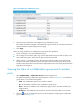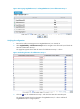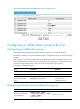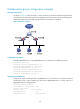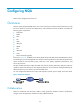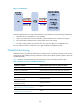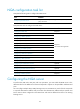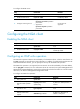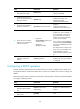F3726, F3211, F3174, R5135, R3816-HP Firewalls and UTM Devices High Availability Configuration Guide-6PW100
94
Figure 44 Configuring a collaboration group
3.
Select the boxes of interfaces to be assigned to the collaboration group.
The number of interfaces assigned to the collaboration group must be no more than the maximum
supported interface number displayed on the page.
4.
Click Apply.
When you assign interfaces to a collaboration group, follow these guidelines:
• A port can belong to only one collaboration group.
• Do not assign the port that is used to log in to the Web interface and ports that are down to the
same collaboration group. Otherwise, the device will be disconnected.
• When a device is connected to another device through multiple interface, do not assign these
interfaces to the same collaboration group. Otherwise, when one interface goes down, its peer
interface on the remote device may be set to the Linkgroup-down state. In that case, all the interfaces
might fail to be brought up.
133B
Viewing the status of a collaboration group and its member
ports
1.
Select High Reliability > Collaboration Group from the navigation tree.
The page for displaying collaboration groups appears, as shown in
526H
Figure 43. A collaboration
group can be in one of the following states:
{
Initial—The collaboration group has no member interface.
{
Up—All the member interfaces in the collaboration group are up.
{
Down—At least one interface in the collaboration group is down, and other interfaces are
Linkgroup-down.
{
Ambiguous—The collaboration group state is uncertain and will be stable in ten seconds.
2.
Click the icon for a collaboration group to enter the page for configuring the collaboration
group, as shown in
527H
Figure 44.