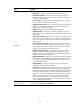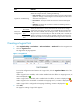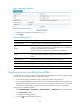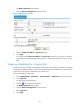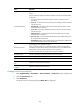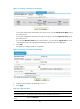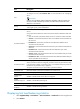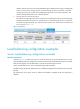F3726, F3211, F3174, R5135, R3816-HP Firewalls and UTM Devices High Availability Configuration Guide-6PW100
215
Item Remarks
Logical Link Troubleshooting
A method that a logical link group uses to handle existing connections when it
detects that a logical link fails, including the following:
•
Keep connection—Does not actively terminate the connection with the failed
logical link. Keeping or terminating the connection depends on the timeout
mechanism of the protocol.
•
Disconnection—Actively terminates the connection with the failed logical
link.
•
Redirection—Redirects the connection to another available logical link in
the logical link group.
Advanced
Configuration
Enable
Slow-Online
When you add a link to a cluster, because the link cannot take on a large
amount of services upon going online, you can enable the slow-online function.
With slow-online enabled, when the link goes online, the LB device does not
assign services to it in the standby time. After the standby time is reached, the
LB device will assign services to the link gradually within the slow-online time.
After the slow-online time is reached, the LB device assigns services to the link.
Standby
Time
Ramp-Up
Time
207B
Creating a logical link
1.
Select High Reliability > Load Balance > Link Load Balance > Outbound from the navigation tree.
2.
Click the Logical Link tab.
The logical link list page appears.
Figure 116 Logical link
To view the configurations and statistics of a logical link, click the Logical Link Name link of the
logical link.
When a logical link is available, and is neither enabled with slow-offline nor stopping service, its
status is displayed as .
When a logical link is available, and is enabled with slow-offline, its status is displayed as .
When a logical link is unavailable or enabled with stopping service, its status is displayed as .
When a logical link is configured with stopping scheduling, its status is displayed as .
3.
Click Add.
The page for creating a logical link appears.