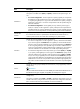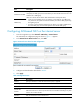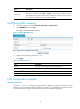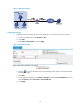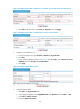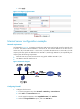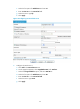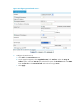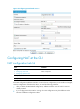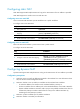F3726, F3211, F3174, R5135, R3816-HP Firewalls and UTM Devices NAT and ALG Configuration Guide-6PW100
Table Of Contents
- Title Page
- Table of Contents
- Configuring NAT
- Overview
- Configuration guidelines
- Configuring NAT in the Web interface
- Recommended configuration procedure
- Creating an address pool
- Configuring dynamic NAT on an interface
- Creating a static address mapping
- Enabling static NAT on an interface
- Configuring an internal server
- Configuring ACL-based NAT on the internal server
- Configuring DNS mapping
- NAT configuration example
- Internal server configuration example
- Configuring NAT at the CLI
- NAT configuration task list
- Configuring static NAT
- Configuring dynamic NAT
- Configuring an internal server
- Configuring ACL-based NAT on an internal server
- Configuring DNS mapping
- Displaying and maintaining NAT
- One-to-one static NAT configuration example
- Dynamic NAT configuration example
- Common internal server configuration example
- NAT DNS mapping configuration example
- Troubleshooting NAT
- Configuring NAT-PT
- Feature and hardware compatibility
- Overview
- NAT-PT configuration task list
- Configuration prerequisites
- Enabling NAT-PT
- Configuring a NAT-PT prefix
- Configuring IPv4/IPv6 address mappings on the IPv6 side
- Configuring IPv4/IPv6 address mappings on the IPv4 side
- Setting the ToS field after NAT-PT translation
- Setting the traffic class field after NAT-PT translation
- Configuring static NAPT-PT mappings of IPv6 servers
- Displaying and maintaining NAT-PT
- NAT-PT configuration examples
- Troubleshooting NAT-PT
- NAT444
- Configuring ALG
- Support and other resources
- Index
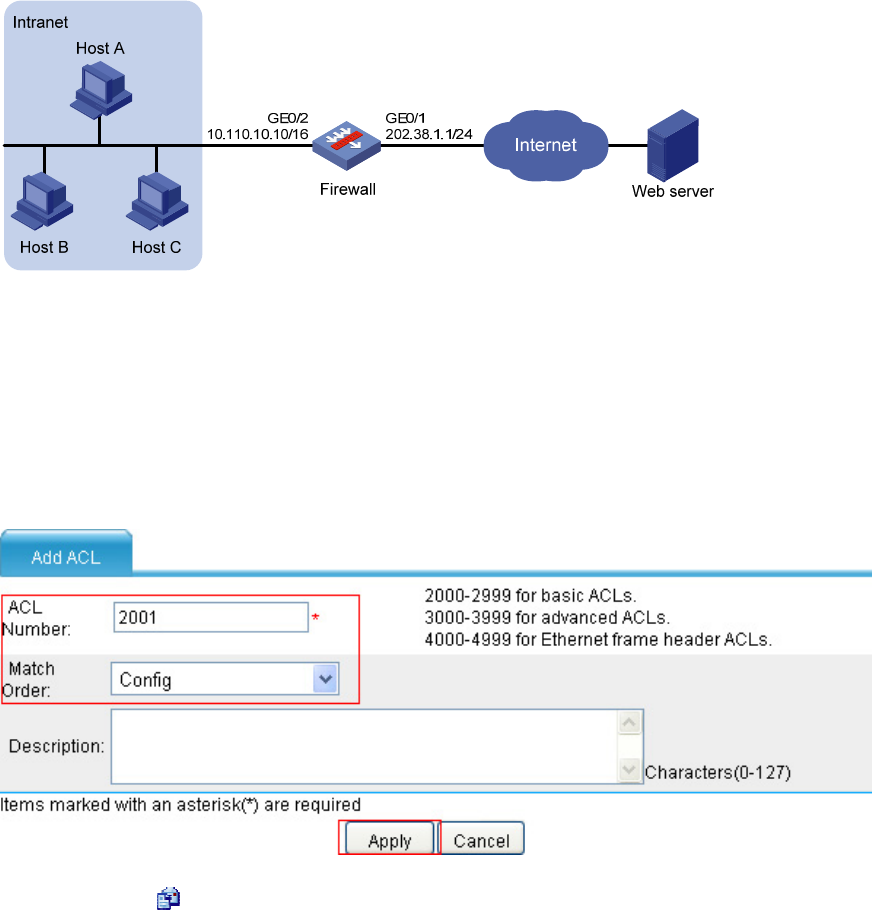
19
Figure 16 Network diagram
116B
Configuring Firewall
1.
Configure an ACL to permit internal users in subnet 10.110.10.0/24 to access the Internet:
a.
From the navigation tree, select Firewall > ACL.
b.
Click Add.
c.
Enter 2001 in ACL Number, and click Apply.
Figure 17 Defining ACL 2001
d.
Click the icon in the operation column corresponding to ACL 2001 to enter the ACL 2001
configuration page.
e.
Click Add.
f.
On the page that appears, select Permit in Operation. Select the Source IP Address box and
enter 10.110.10.0. Enter 0.0.0.255 in Source Wildcard.
g.
Click Apply.