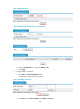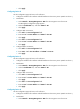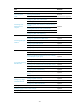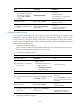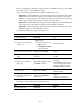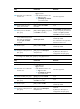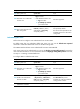F3726, F3211, F3174, R5135, R3816-HP Firewalls and UTM Devices Network Management Configuration Guide-6PW100
469
c. Click Apply.
1480BConfiguring Device B
See the configuration pages of Device A for reference.
1. Configure IP addresses for interfaces and add interfaces to the security zones. (Details not shown.)
2. Enable BGP:
a. Select Network > Routing Management > BGP from the navigation tree of Device B.
The BGP global configuration page appears.
b. Select the Enable BGP box, and enter 65009 for AS.
c. Click Apply.
3. Configure IBGP connections:
a. Click Add in the Peer Configuration field.
b. Enter 9.1.1.2 for Peer IP Address and 65009 for Peer AS.
c. Click Apply.
d. Click Add in the Peer Configuration field.
e. Enter 9.1.3.2 for Peer IP Address and 65009 for Peer AS.
f. Click Apply.
4. Configure EBGP connections:
a. Click Add in the Peer Configuration field.
b. Enter 200.1.1.2 for Peer IP Address and 65008 for Peer AS.
c. Click Apply.
1481BConfiguring Device C
See the configuration pages of Device A for reference.
1. Configure IP addresses for interfaces and add interfaces to the security zones. (Details not shown.)
2. Enable BGP:
a. Select Network > Routing Management > BGP from the navigation tree of Device C.
b. Select the Enable BGP box, and enter 65009 for AS.
c. Click Apply.
3. Configure IBGP connections:
a. Click Add in the Peer Configuration field.
b. Enter 9.1.3.1 for Peer IP Address and 65009 for Peer AS.
c. Click Apply.
d. Click Add in the Peer Configuration field.
e. Enter 9.1.2.2 for Peer IP Address and 65009 for Peer AS.
f. Click Apply.
1482BConfiguring Device D
See the configuration pages of Device A for reference.
1. Configure IP addresses for interfaces and add interfaces to the security zones. (Details not shown.)
2. Enable BGP:
a. Select Network > Routing Management > BGP from the navigation tree of Device D.