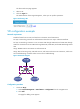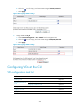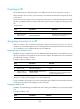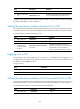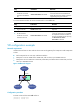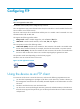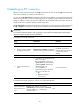F3726, F3211, F3174, R5135, R3816-HP Firewalls and UTM Devices System Management and Maintenance Configuration Guide-6PW100
207
Ste
p
Command
Remarks
2. Enter VD view. vd vd-name [ id vd-id ] N/A
3. Assign a VLAN to the
VD.
allocate vlan vlan-list
By default, all VLANs belong to the default VD,
and a non-default VD has no VLAN to use.
A VLAN can be assigned to only one VD. Assigning a VLAN to a second VD is the same as reclaiming
the VLAN and assigning it to the second VD.
314BSetting the maximum number of sessions for a VD
You can put a limit on the maximum of sessions that can be set up on a VD. The actual number of sessions
available for a VD, however, is also restricted by the number of sessions available on the physical device.
To set the maximum number of sessions for a VD:
Ste
p
Command
Remarks
1. Enter system view.
system-view N/A
2. Enter VD view.
vd vd-name [ id vd-id ] N/A
3. Set the maximum
number of sessions
for the VD.
limit-resource session max-entries
max-entries
By default, the maximum number of
sessions that can be set up on a non-default
VD equals the maximum number of
sessions supported by the physical device.
315BLogging in to a VD
From the system view of the default VD, you can log in to a non-default VD. After logging in to a
non-default VD, you are placed in VD system view. To return from a VD system view to the system view of
the default VD, use the quit command.
To log in to a VD:
Ste
p
Command
1. Enter system view.
system-view
2. Log in to a VD and enter VD system view. switchto vd vd-name
316BSetting the maximum number of concurrent sessions for a VD
To prevent potential attacks (such as SYN flood attacks) from depleting system resources, you can control
the maximum number of concurrent sessions that can be set up on the device or a VD of the device.
To set the maximum number of concurrent sessions for the default VD:
Ste
p
Command
Remarks
1. Enter system view.
system-view N/A