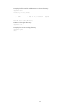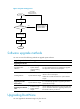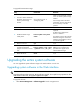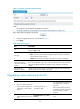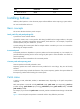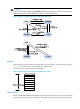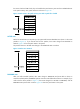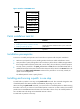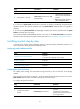F3726, F3211, F3174, R5135, R3816-HP Firewalls and UTM Devices System Management and Maintenance Configuration Guide-6PW100
35
To upgrade the BootWare image:
Step Command Remarks
1. Use FTP or TFTP to transfer the
BootWare image to the root
directory of the storage
medium.
See "Configuring FTP" or
"Configuring TFTP."
Make sure the image file is saved
in the root directory of the storage
medium.
If the storage medium has been
partitioned, save the image file to
the root directory of the first
partition.
2. Enter system view.
system-view N/A
3. Enable BootWare image
validity check.
bootrom-update security-check
enable
Optional.
By default, the validity check
function is enabled.
This feature examines the upgrade
BootWare image for version and
hardware incompatibility to ensure
a successful upgrade.
4. Return to user view.
quit N/A
5. Read, restore, back up, or
upgrade the BootWare
program on the device in user
view.
bootrom { backup | read | restore
| update file file-url } [ all | part ]
If neither the all keyword nor the
part keyword is specified, the
specified action applies to the
entire BootWare image.
6. Reboot the device.
reboot N/A
45B
Upgrading the entire system software
You can upgrade the system software image in the Web interface or at the CLI.
174BUpgrading system software in the Web interface
IMPORTANT:
Upgrading software takes some time. During software upgrade, do not perform any operation on the
W
eb interface. Otherwise, the upgrade might be interrupted.
To upgrade software:
1. Select Device Management > Software Upgrade from the navigation tree.