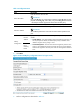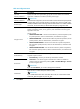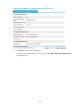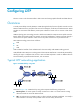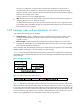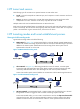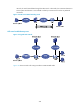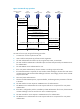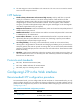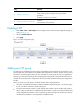F3726, F3211, F3174, R5135, R3816-HP Firewalls and UTM Devices VPN Configuration Guide-6PW100
231
Ste
p
Remarks
2. 830HAdding an L2TP group
Required.
Create a L2TP group and configure L2TP group related
parameters.
By default, no L2TP group is created.
3. 831HDisplaying L2TP tunnel information
Optional.
View the L2TP tunnel information.
225BEnabling L2TP
1. Select VPN > L2TP > L2TP Config from the navigation tree to enter the L2TP configuration page, as
shown in
832HFigure 157.
2. Select the Enable L2TP box.
3. Click Apply.
Figure 157 L2TP configuration page
226BAdding an L2TP group
An L2TP group is intended to represent a group of parameters and corresponds to one VPN user or one
group of VPN users. This enables not only flexible L2TP configuration on devices, but also one-to-one and
one-to-many networking applications for LACs and LNSs. An L2TP group only has local significance.
However, you must make sure that the relevant settings of the L2TP groups on the LAC and LNS match. For
example, the local tunnel name configured on the LAC must match the remote tunnel name configured on
the LNS.
When you add a new L2TP group in the Web interface, follow these guidelines:
• The system automatically allocates the smallest available integer starting with 1 as the L2TP group
ID. You can add a maximum of 1000 L2TP groups.
• The system automatically creates a virtual template (VT) interface with the number L2TP group ID
minus 1. After an L2TP session is established, the LNS creates a virtual access (VA) interface based
on the configuration parameters of the VT interface for data exchange with the peer. An LNS can
use different VA interfaces to exchange data with different LACs.