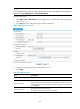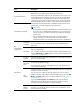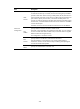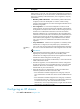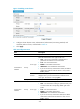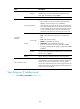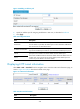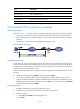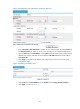F3726, F3211, F3174, R5135, R3816-HP Firewalls and UTM Devices VPN Configuration Guide-6PW100
239
Item Descri
p
tion
Peer Tunnel ID Peer ID of the tunnel.
Peer Tunnel Port Peer port of the tunnel.
Peer Tunnel IP Peer IP address of the tunnel.
Session Count Number of sessions on the tunnel.
Peer Tunnel Name Peer name of the tunnel.
230BClient-initiated VPN configuration example
475BNetwork requirements
As shown in 843HFigure 162, a VPN user and the corporate headquarters communicate in the following steps:
1. The user first connects to the Internet, and then initiates a tunneling request to the LNS directly.
2. After the LNS accepts the connection request, an L2TP tunnel is set up between the LNS and the
VPN user.
3. The VPN user communicates with the headquarters over the tunnel.
Figure 162 Network diagram
476BConfiguring the VPN user
On the user host, create a virtual private network connection using the Windows operating system, or
install L2TP client software such as WinVPN Client and connect to the Internet in dial-up mode. Assign an
IP address (2.1.1.1 in this example) to the user host and then configure a route to ensure the connectivity
between the user host and the LNS (1.1.2.2).
Perform the following configurations on the user host (the configuration procedure depends on the client
software):
• Specify the VPN username as vpdnuser and the password as Hello.
• Set the Internet interface address of the security gateway as the IP address of the LNS. In this
example, the Ethernet interface on the LNS, the interface for the tunnel, has an IP address of 1.1.2.2.
• Modify the connection attributes, setting the protocol to L2TP, the encryption attribute to customized
and the authentication mode to CHAP.
477BConfiguring the LNS
1. Configure IP addresses for interfaces. (Details not shown.)
2. Configure a route to ensure the reachability of the LNS to the user host.
3. Create a local user:
a. Select User > Local User from the navigation tree.
b. Click Add.