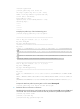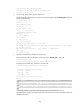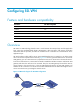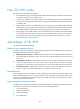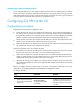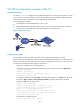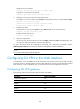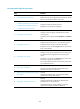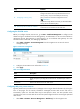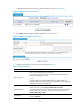F3726, F3211, F3174, R5135, R3816-HP Firewalls and UTM Devices VPN Configuration Guide-6PW100
330
Ste
p
Remarks
9. 939HConfiguring a security policy
Optional.
Configure the check items and protected resources for a
security policy. Only user hosts that pass the security
policy's check can access the configured resources.
IMPORTANT:
To perform security check for user hosts, you must also enable
security check in the domain policy.
10. 940HCustomizing the SSL VPN user interface
Optional.
Customize service interfaces for SSL VPN users.
561BConfiguring the SSL VPN service
Before you configure the SSL VPN service, go to VPN > Certificate Management to configure a PKI
domain and get a certificate for the SSL VPN gateway. An administrator or user uses the certificate to
authenticate the SSL VPN gateway to avoid logging in to an invalid SSL VPN gateway. For more
information about certificates, see "Managing certificates."
1. Select VPN > SSL VPN > Service Management from the navigation tree to enter the service
management page.
Figure 219 Service management
2. Configure the SSL VPN service as describe in 941HTable 31.
3. Click Apply.
Table 31 Configuration items
Item Descri
p
tion
Enable SSL VPN Select the box before this item to enable the SSL VPN service.
Port
Specify the port for providing the SSL VPN service. The default port number is
443.
PKI Domain Select a PKI domain for the SSL VPN service.
562BConfiguring Web proxy server resources
Typically, Web servers provide services in webpages. Users can get desired information by clicking the
links on the pages. On the Internet, information exchanged between Web servers and users is
transmitted in plain text. The HTTP data may be intercepted in transit. SSL VPN provides secure
connections for users to access Web servers and can prevent illegal users from accessing the protected
Web servers.
1. Select VPN > SSL VPN > Resource Management > Web Proxy from the navigation tree.