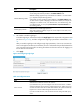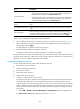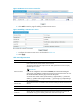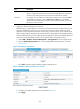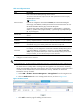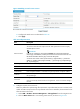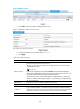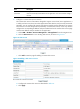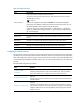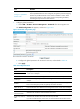F3726, F3211, F3174, R5135, R3816-HP Firewalls and UTM Devices VPN Configuration Guide-6PW100
336
Table 35 Configuration items
Item Descri
p
tion
Resource Name
Enter a name for the desktop sharing service resource.
The resource name must be unique in the SSL VPN system. Resources are uniquely
identified by their names.
IMPORTANT:
If you do not configure the command for Command, HP recommends including the
resource type, local address, and local port in the resource name so that users can view
the desired information after they log in to the SSL VPN system.
A resource name cannot contain question marks (?), angle brackets (< >), backward
slashes (\), quotation marks (single or double) (' "), percent signs (%), ampersand signs
(&), or pound signs (#).
Remote Host
Specify the host name or IP address of the remote host that provides the desktop sharing
service.
Remote Port Specify the port number that the remote host uses for the desktop sharing service.
Local Host Specify a loopback address or a character string that represents a loopback address.
Local Port
Specify the port number that the local host uses for the remote access service. HP
recommends using a port number greater than 1024 that is rarely used.
Command
Configure the Windows command for the resource.
For example, you can configure the command for a Windows desktop sharing service
in the format mstsc /v <local address> <local port>, such as mstsc /v 127.0.0.2
20000. If you specified the default port number of the desktop sharing service as the
local port number, you can omit the local port in the command.
3. Configure an email service resource:
IMPORTANT:
For an email service, you must configure at least two resources: a receivin
g
server and a sendin
g
server.
The email service is widely used to exchange texts and graphics over the network. Generally,
emails are transmitted in plain text on the network. Users can encrypt emails to protect the content
of emails, but this method cannot ensure transmission security. SSL VPN can ensure the
transmission security of emails.
a. Select VPN > SSL VPN > Resource Management > TCP Application from the navigation tree.
b. Click the Email Service tab to view existing email services, as shown in 951HFigure 227.
Figure 227 Email services
c. Click Add to enter the page for adding an email service.