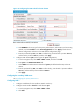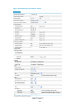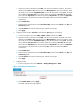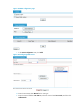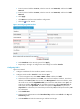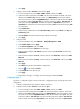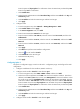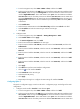F3726, F3211, F3174, R5135, R3816-HP Firewalls and UTM Devices VPN Configuration Guide-6PW100
441
Figure 327 Viewing WAM client information on the primary VAM server
3. From the navigation tree of the secondary VAM server, select VPN > DVPN > Server. Click the
VAM Client Info tab to view the address mapping information of all VAM clients that have
registered with the secondary VAM server.
4. The figure shows that Hub 1, Hub 2, Spoke 1, Spoke 2, and Spoke 3 all have registered their
address mapping information with the secondary VAM server.
Figure 328 Viewing VAM client information on the secondary VAM server
5. From the navigation tree of Hub 1, select VPN > DVPN > Client.
6. Click the DVPN Session tab to view all DVPN session information.
The figure shows that in VPN 1, Hub 1 has established a permanent tunnel with Hub 2, Spoke 1,
and Spoke 2. In VPN 2, Hub 1 has established a permanent tunnel with Hub 2, Spoke 2, and
Spoke 3. The session information on Hub 2 is similar.