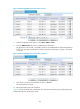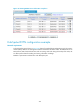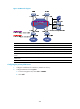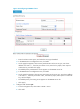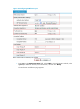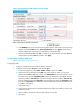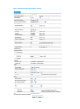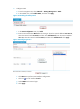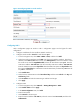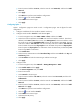F3726, F3211, F3174, R5135, R3816-HP Firewalls and UTM Devices VPN Configuration Guide-6PW100
442
Figure 329 Viewing DVPN session information on Hub 1
7. From the navigation tree of Spoke 2, select VPN > DVPN > Client.
8. Click the DVPN Session tab to view all DVPN session information.
The figure shows that in VPN 1 and VPN 2, Spoke 2 has established two Spoke-Hub permanent
tunnels, one with Hub 1 and the other with Hub 2. The session information on Spoke 1 and Spoke
3 is similar.
Figure 330 Viewing DVPN session information on Spoke 2
9. From Spoke 2, ping the private address of Spoke 3 10.0.5.1.
The ping operation succeeds.
10. Refresh the DVPN session list of Spoke 2.
1058HFigure 331 shows the DVPN session information. The information shows that Spoke 2 and Spoke 3 have
established a dynamic Spoke-Spoke tunnel.