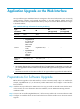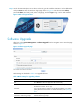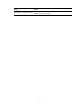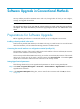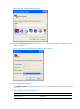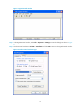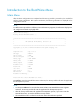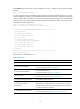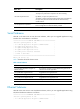HP Security Modules Software Upgrade Guide-6PW103
15
Press Ctrl+B when “Press Ctrl+B to enter extended boot menu...” appears, and the Security module
prompts:
Please input BootWare password:
You are required to enter the BootWare password. (Note: The initial BootWare password is null. You
have three attempts to enter the correct BootWare password. A fourth attempt will make the module halt
and you need to restart the module to enter the correct password.) After you type the correct BootWare
password, the current operating device and the main menu are displayed. On the main menu, you can
select 9 to choose a storage device.
Note: The current operating device is cfa0
Enter < Storage Device Operation > to select device.
==================<EXTEND-BootWare MENU>=====================
| <1> Boot System |
| <2> Enter Serial SubMenu |
| <3> Enter Ethernet SubMenu |
| <4> File Control |
| <5> Modify BootWare Password |
| <6> Skip Current System Configuration |
| <7> BootWare Operation Menu |
| <8> Clear Super Password |
| <9> Storage Device Operation |
| <0> Reboot |
=============================================================
Enter your choice(0-9):
The main menu is described in Table 6.
Table 6 Main menu
Menu item Descri
p
tion
<1> Boot System Boot an application from the CF card.
<2> Enter Serial SubMenu
Enter the serial submenu.
For more information, see “Serial Submenu”.
<3> Enter Ethernet SubMenu
Enter the Ethernet submenu.
For more information, see “Ethernet Submenu”.
<4> File Control
Enter the file control submenu.
For more information, see “File Control Submenu”.
<5> Modify BootWare Password Modify the BootWare password.
<6> Skip Current System
Configuration
Ignore the current system configuration.
The operation is one-off valid for the current boot. If you want the
Security module to ignore the current configuration at the next boot,
you need to perform this operation.
<7> BootWare Operation Menu
Enter the BootWare operation submenu.
For more information, see “BootWare Operation Submenu”.