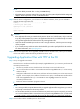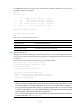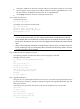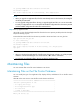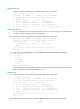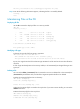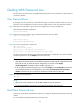HP Security Modules Software Upgrade Guide-6PW103
28
Use the dir command to query the files in the current file system and the available space on the CF card
to prepare for application upgrade.
<HP> dir
Directory of cfa0:/
0 -rw- 10867848 Jun 13 2007 13:21:20 main.bin
1 -rw- 4722 Jun 26 2007 12:55:42 config.cfg
2 -rw- 1128 Jun 27 2007 11:07:24 startup.cfg
3 -rw- 10129712 Jun 27 2007 10:26:02 update.bin
4 drw- - Jun 02 2007 18:28:14 logfile
62472 KB total (41855.5 KB free)
File system type of cfa0: FAT16
<HP>
Table 13 dir command output information
Field Descri
p
tion
Directory of cfa0:/ Name of the current directory
62472 KB total (41855.5 KB free) Used space on the CF card (available space on the CF card)
File system type of cfa0 File system type that the CF card supports
Step3 Upgrade applications.
Using TFTP, you can download application files from the TFTP server to overwrite existing application files
on the Security module to implement application upgrade. The upgraded application files take effect at
the next boot.
# Download the main.bin file from the TFTP server to the Security module.
<HP> tftp 192.168.80.200 get main.bin main.bin
The file main.bin exists. Overwrite it? [Y/N]:y
Verifying server file...
Deleting the old file, please wait...
File will be transferred in binary mode
Downloading file from remote TFTP server, please wait...|
TFTP: 10867848 bytes received in 512.615 second(s)
File downloaded successfully.
NOTE:
• When you download an application file, if the file name already exists on the Security module, you will
be prompted whether to overwrite the existing file. You need to enter Y or N to make a confirmation.
• You can upgrade configuration files in the way you upgrade application files. You can use a text editor
to modify a confi
g
uration file. You can download the modified confi
g
uration file to the Security module
and the modified configuration file takes effect at the next boot.
• If you want the Security module to use the downloaded file, you need to specify the file for the next boot.
For related information, see “Specifying Files”.