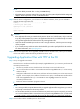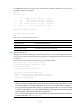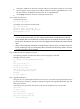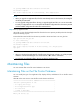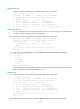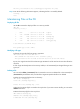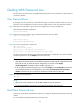HP Security Modules Software Upgrade Guide-6PW103
29
Step4 Back up application files.
Using TFTP, you can upload application files from the Security module to the TFTP server for the backup
purpose.
# Upload the main.bin file from the Security module to the TFTP server and save it as main.bin.
<HP> tftp 192.168.80.200 put main.bin main.bin
File will be transferred in binary mode
Sending file to01 remote tftp server. Please wait...
TFTP: 10867848 bytes sent in 0.01 second(s).
File uploaded successfully.
NOTE:
• When you back up an application file, if the file name already exists on the TFTP server, the existin
g
file
will directly be overwritten.
• You can back up configuration files in the way you back up application files.
Upgrading Applications with FTP
When application files are large, you can also upgrade them using the File Transfer Protocol (FTP) to
greatly shorten the upgrade and maintenance time.
As an application layer protocol in the TCP/IP suite, FTP is mainly used for file transfer between remote
hosts. FTP provides reliable and connection-oriented data transfer services over TCP. FTP does not
provide any access authorization or authentication mechanism. The FTP program file is much larger than
the TFTP program file.
You can upgrade application files using FTP on the BootWare menu or at the CLI.
No matter how you upgrade applications, a Security module can serve as the FTP server or FTP client.
Upgrading Applications with FTP on the BootWare Menu
Step1 Set up an upgrade environment.
• The Security module serves as the FTP client and the PC serves as the FTP server.
• Use a crossover Ethernet cable to connect default management Ethernet interface GigabitEthernet
0/2 on the Security module to the PC and ensure the connectivity between the Security module and
the PC. Different modules have different default management Ethernet ports. For specific
information, see Table 3.
• Ena
ble the FTP server on the PC and set the path where the application files are stored.
• Set the FTP username and password.