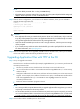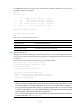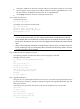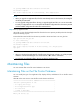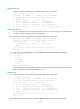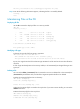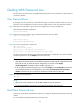HP Security Modules Software Upgrade Guide-6PW103
30
W
ARNING!
• The FTP server program is not shipped with the Security module and you need to purchase and install
it.
• When you upgrade application files using FTP on the BootWare menu, use Ethernet interface
GigabitEthernet 0/2 on the Security module except the SSL VPN module.
• For the SSL VPN module, because the module does not provide service ports on its panel, you need to
use a crossover Ethernet cable to connect the service port (such as Gi
g
abitEthernet 3/0/1) of the switch
or router to the PC, and guarantee that the Security SSL VPN module can communicate with the PC.
For step 2 to step 4, see the corresponding steps in “Upgrading Applications with TFTP on the BootWare
Menu”.
Upgrading Applications with FTP at the CLI
The Security module serving as the FTP client and the PC serving as the FTP server
Step1 Set up an upgrade environment.
Connect the PC to an Ethernet interface (for example, GigabitEthernet 0/1) on the Security module and
ensure the connectivity between them.
• Use a crossover Ethernet cable to connect Ethernet interface GigabitEthernet 0/1 on the Security
module to the PC.
• Configure IP addresses for the FTP server and client and ensure that they are on the same network
segment. In this example, the IP address of the FTP server (PC) is 192.168.80.200 and that of the
FTP client (GigabitEthernet 0/1) is 192.168.80.10. Use the ping command to check the connectivity
between them.
• Enable the terminal emulation program on the PC.
NOTE:
• For modules except SSL VPN modules, to up
g
rade usin
g
the CLI, you need only directly connect the PC
to the Security module.
• For the SSL VPN module, because the module does not provide service ports on its panel, you need to
use a crossover Ethernet cable to connect the service port (such as Gi
g
abitEthernet 3/0/1) of the switch
or router to the PC, and guarantee that the Security SSL VPN module can communicate with the PC.
Step2 Use the dir command to query the files in the current file system and the available space on the CF card
to prepare for application upgrade. For the query method, see step 2 in “Upgrading Application Files
w
ith TFTP at the CLI”.
Step3 Log in to the FTP server.
<HP> ftp 192.168.80.200
Trying 192.168.80.200 ...
Press CTRL+K to abort
Connected to 192.168.80.200.
220 3Com 3CDaemon FTP Server Version 2.0
User(192.168.80.200:(none)):guest
331 User name ok, need password
Password:
230 User logged in