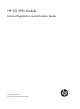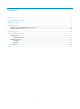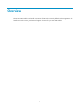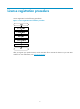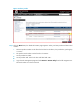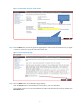HP SSL VPN Module License Registration and Activation Guide-6PW100
7
Activating licenses
Logging in to the SSL VPN management page
Before you log in to the SSL VPN web management page, access the SSL VPN command line interface
through the console port of the SSL VPN module to perform basic configuration.
Step1 Connect the devices.
• Use a console cable to connect the serial port of your PC to the console port of the SSL VPN module.
• Use a crossover Ethernet cable to connect the PC to a service interface on the network device (an
A7500 switch or an A6600/A8800 router for example) that hosts the SSL VPN module.
Figure 8 Connect the devices
Step2 Configure the terminal emulation program on your PC.
Run a terminal emulation program, such as Terminal in Windows 3.X or HyperTerminal in Windows 9X
and Windows XP.
Set the terminal communication parameters as follows:
• Baud rate—9600 bps
• Data bits—8
• Parity—None
• Stop bit—1
• Flow control—none
NOTE:
V
alues for the terminal communication parameters depend on the device model.
Step3 Configure the SSL VPN module at the command line interface through the console port. The SSL VPN
service is enabled by default.
• Assign an IP address, 192.168.1.1/24 for example, to the internal interface that connects the
module to the network device.
• Configure a static route to the PC, for example, ip route-static 192.168.0.0 24 192.168.1.2.
• Save the configuration.