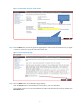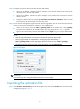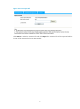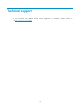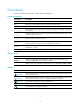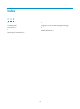HP SSL VPN Module License Registration and Activation Guide-6PW100
8
Step4 Configure the network device that holds the SSL VPN module.
• Assign an IP address, 192.168.1.2/24 for example, to the internal interface that connects the
network device to the SSL VPN module.
• Assign an IP address, 192.168.0.2/24 for example, to the interface that connects the network
device to the PC.
• Configure a default route, for example, ip route-static 0.0.0.0 0.0.0.0 192.168.1.1. Make sure that
the PC and the SSL VPN module can reach each other.
Step5 Access the web management page for the SSL VPN through HTTPS. You can access from the same PC
where you access the command line interface or from a different PC.
• Launch an IE browser and enter https://
gateway
/admin in the address bar, where
gateway
represents the IP address of the SSL VPN module. The login page shown in Figure 9 a
ppears.
• Type the username and the password, select root, and click Login to log in as a super administrator.
NOTE:
• Only the super administrator can import an activation file to the SSL VPN module.
• The login page address for administrators, including the super administrator, is
https://
gateway
/admin, and the login page address for common users is https://
gateway
/.
• The default username and password for super administrator are both administrator.
Figure 9 Login page
IMPORTANT:
To avoid security risks, change the default password at your first login.
Importing the activation file
Step1 Select Domain > Domain Policy from the left navigation tree, and click the License tab to enter the license
configuration page in Figure 10.