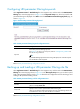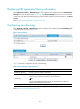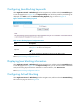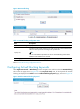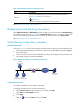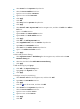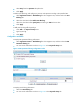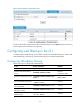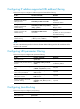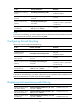R3166-R3206-HP High-End Firewalls Attack Protection Configuration Guide-6PW101
46
Configuring URL parameter filtering keywords
Select Application Control > Web Filtering from the navigation tree, and then select the URL Parameter
Filtering tab to enter the page shown in Figure 34. In the Keyw
ords Setup area, all the keywords for URL
parameter filtering are displayed. Click Add to enter the Add URL Parameter Filtering Keyword page, as
shown in Figure 35.
Figure 35 Add a URL pa
rameter filteri
ng keyword
Table 27 URL parameter filtering keyword configuration items
Item Descri
p
tion
Keyword
Add a URL parameter filtering keyword.
See Figure 35 for how to set a keyword, and see “Configuration guidelines” for
the rules of using wildcards.
TIP:
A parameter filtering keyword can be a string with spaces, but consecutive spaces
are not allowed in such a keyword.
Return to URL parameter filtering configuration task list.
Backing up and loading a URL parameter filtering rule file
Select Application Control > Web Filtering from the navigation tree, and then select the URL Parameter
Filtering tab to enter the page shown in Figure 34. In the Fil
tering File Setup area, you can back up and
load a URL parameter filtering rule file. Table 28 desc
ribes the configuration items for backing up and
loading a URL parameter filtering rule file.
Table 28 URL parameter filtering rule file configuration items
Item Descri
p
tion
File Path
Name of the file for storing the filtering keywords. The name must contain the file
path, for example, flash:/abc.
Save/Load
Specify to save or load a specified URL address filtering file.
When you perform the loading the operation, the rules in the filtering rule file can
be loaded to the device only when the device is restarted.
Return to URL parameter filtering configuration task list.