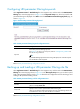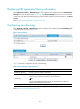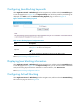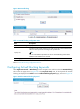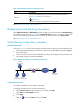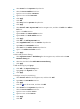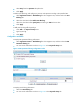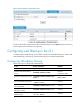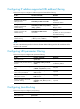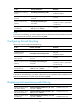R3166-R3206-HP High-End Firewalls Attack Protection Configuration Guide-6PW101
48
Configuring Java blocking keywords
Select Application Control > Web Filtering from the navigation tree, and then select the Java Blocking tab
to enter the page shown in Figure 36. In the Keyw
ords Setup area, all the keywords for Java blocking are
displayed. Click Add to enter the Add Java Blocking Keyword page, as shown in Figure 37.
Figure 37 Add a Java blocking keyword
Table 30 Java blocking keyword configuration items
Item Descri
p
tion
Keyword
Add a Java blocking suffix keyword to the Java blocking suffix list.
See Figure 37 for how to set a keyword.
TIP:
You cannot conf
igure the default block suffix keywords .class and .jar.
Return to Java blocking configuration task list.
Displaying Java blocking information
Select Application Control > Web Filtering from the navigation tree, and then select the Java Blocking tab
to enter the page shown in Figure 36. In the Key
words Setup area, you can view the number of times that
each Java blocking keyword has been matched. To reset the statistics, click Reset Counter.
Return to Java blocking configuration task list.
Configuring ActiveX blocking
Select Application Control > Web Filtering from the navigation tree, and then select the ActiveX Blocking
tab to enter the page as shown in Figure 38.