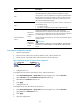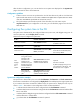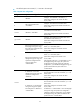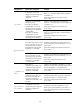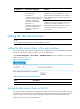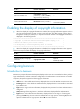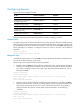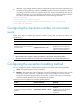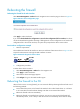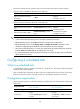R3166-R3206-HP High-End Firewalls Getting Started Guide-6PW101
103
Rebooting the firewall
Rebooting the firewall in the web interface
Select Device Management > Reboot from the navigation tree to enter the page, as shown in Figure 65.
Figure 65 Device reboot configuration page
Click Apply to reboot the device.
If you select Check whether the configuration is saved to the configuration file for next boot, the device
will do the related checking before rebooting. If finding that the current configuration is not saved in the
configuration file to be used at next boot, the system will prompt that the device cannot reboot.
Device reboot configuration example
1. Network requirements
The IP address and mask of the interface on Device A and those of Host A are shown in Figure 66. It is
re
quired to reboot Device A through the Web interface on Host A.
Figure 66 Network diagram for device reboot
2. Configuration procedure
# Select device reboot on Host A.
• Select Device Management > Reboot from the navigation tree.
• Click Apply to reboot the device.
• Wait until the reboot result page appears.
• Click Relogin to log in to the Web interface again.
Rebooting the firewall in the CLI
When a fault occurs to a running firewall, you can remove the fault by rebooting the firewall with one of
the following methods:
• Power off and then power on the firewall. This method is also called “hard reboot” or “cold start”.
It will cause data loss and hardware damage. HP does not recommend this method.
• Reboot the firewall at the CLI immediately.
• Reboot the firewall at a specified time at the CLI. You can set a time at which the firewall will
automatically reboot, or set a delay so that the firewall will automatically reboot after the delay.