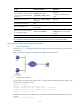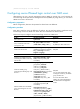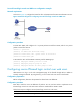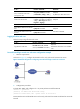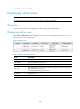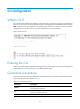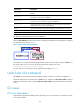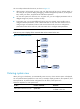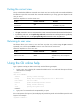R3166-R3206-HP High-End Firewalls Getting Started Guide-6PW101
123
CLI views adopt a hierarchical structure, as shown in Figure 77.
• After logging in to the switch, you are in user view. The prompt of user view is <device name>. In
user view, you can perform display, debugging, and file management operations, set the system
time, restart your device, and perform FTP and Telnet operations.
• You can enter system view from user view. In system view, you can configure parameters such as
daylight saving time, banners, and short-cut keys.
• From system view, you can enter different function views. For example, enter interface view to
configure interface parameters, create a VLAN and enter its view, enter user interface view to
configure login user attributes, create a local user and enter local user view to configure the
password and level of the local user, and enter OSPF view to configure OSPF parameters.
NOTE:
Enter ? in any view to display all the commands that can be executed in this view.
Figure 77 Command line views
Entering system view
When you log in to the device, you automatically enter user view, where <Device name> is displayed.
You can perform limited operations in user view, for example, display operations, file operations, and
Telnet operations. To perform further configuration for the device, enter system view.
Follow the step below to enter system view:
To do… Use the command…
Remarks
Enter system view from user view system-view
Required
Available in user view
……