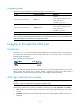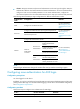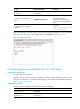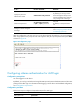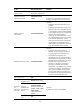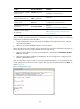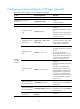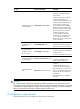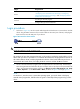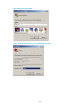R3166-R3206-HP High-End Firewalls Getting Started Guide-6PW101
43
Ob
j
ect Re
q
uirements
Device
Configure the authentication mode. For more information, see
“Configuring none authentication for AUX login,” “Configuring
password authentication for AUX login,” and “Configuring scheme
authentication for AUX login.”
Terminal
Run the hyper terminal program.
Configure the hyper terminal attributes.
Login procedure
1. As shown in Figure 28, use the console cable shipped with the device to connect the PC and the
device. Plug the DB-9 connector of the console cable into the serial port of the PC, and plug the
RJ-45 connector into the AUX port of your device.
Figure 28 Connect the device and PC
W
ARNING!
Identify the interface to avoid connection errors.
NOTE:
The serial port of a PC does not support hot-swap, so do not plug or unplug the console cable to or from
the PC when your device is powered on. To connect the PC to the device, first plug the DB-9 connector of
the console cable into the PC, and then plug the RJ-45 connector of the console cable into your device. To
disconnect the PC from the device, first unplug the RJ-45 connector and then the DB-9 connector.
2. Launch a terminal emulation program (such as HyperTerminal in Windows XP). The following
takes the HyperTerminal of Windows XP as an example. Select a serial port to be connected to the
device, and set terminal parameters as follows: set Bits per second to 9600, Data bits to 8, Parity
to None, Stop bits to 1, and Flow control to None, as shown in Figure 29 through Figure 31.
NOTE:
On Windows 7, Windows Vista, or some other operating system, you need to obtain a third party
terminal control program first, and follow the user guide or online help of that program to log in to the
device.