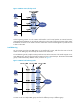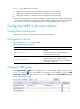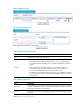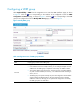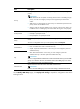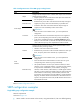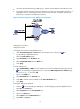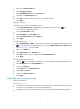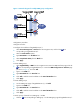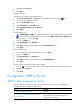R3166-R3206-HP High-End Firewalls High Availability Configuration Guide-6PW101
15
• Type 11 0 in the Priority box.
• Click Apply.
Configure Firewall B
# Configure the IP address of GigabitEthernet 0/1.
• Select Device Management > Interface from the navigation tree, and click the icon
corresponding to GigabitEthernet 0/1.
• Select the Static Address option.
• Type 202.38.160.2 in the IP Address box.
• Select 24 (255.255.255.0) from the Mask box.
• Click Apply.
# Create VRRP group 1.
• Select High Reliability > VRRP from the navigation tree to enter the VRRP interfaces page. Click the
icon corresponding to GigabitEthernet 0/1 to enter the VRRP Configuration on Interface page
(as shown in Figure 7)
, and click Add.
• Type 1 in the VRID box.
• Type 202.38.160.111 in the Virtual IP box.
• Click Add to add the virtual IP address to the Virtual IP Members box.
• Click Apply.
# Create VRRP group 2.
• On the VRRP group page of GigabitEthernet 0/1, click Add.
• Type 2 in the VRID box.
• Type 202.38.160.112 in the Virtual IP box.
• Click Add to add the virtual IP address to the Virtual IP Members box.
• Click Apply.
# Set the priority of Firewall B in VRRP group 2 to 11 0 .
• Click the icon corresponding to VRRP group 2 on the VRRP group page of GigabitEthernet 0/1.
• Type 11 0 in the Priority box.
• Click Apply.
Configuration VRRP in the CLI
VRRP for IPv4 configuration task list
To form a VRRP group, perform the following configurations on each device in the VRRP group.
Complete these tasks to configure VRRP for IPv4:
Task Remarks
Configuring a VRRP working mode Optional
Specifying the type of MAC addresses mapped to
virtual IP addresses
Optional
When VRRP works in load balancing mode, this
configuration is not effective.