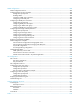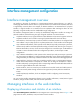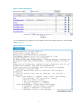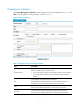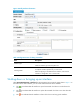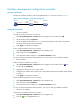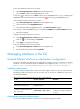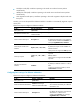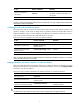R3166-R3206-HP High-End Firewalls Network Management Configuration Guide-6PW101
6
Interface management configuration example
Network requirements
Manage the loopback interfaces and port GigabitEthernet 0/1 on Device A shown in Figure 5.
Figure 5 Network diagram for interface management
Configuration procedure
1.
Create an interface
# Create an interface for Device A on Host A.
• Select Device Management > Interface from the navigation tree and then click Add.
• Set the interface name to Loopback1.
• Set the IP address of the interface to 1.1.1.1. Note that the system sets the mask of a loopback
interface to 255.255.255.255 automatically.
• Click Apply to complete the operation.
# View interface statistics of Device A on Host A.
• Select Device Management > Interface from the navigation tree.
• Click the interface name Loopback1.
• View information about Loopback1 in the Interface Statistics text box.
You can see that the information about Loopback1 is as you set when you created the interface.
2.
Edit an interface
# Edit an interface of Device A on Host A.
• Select Device Management > Interface from the navigation tree and then click the icon
corresponding to Loopback1.
• Configure the interface to work in router mode.
• Configure the IP address of the interface as a static address and set the IP address of the interface
to 2.2.2.2.
• Click Apply to complete the operation.
# View interface statistics of Device A on Host A.
• Select Device Management > Interface from the navigation tree.
• Click the interface name Loopback1.
• View information about Loopback1 in the Interface Statistics text box.
You can see that the information about Loopback1 is as you set when you edited the interface.
3.
Shut down an interface
# Shut down an interface of Device A on Host A.
• Select Device Management > Interface from the navigation tree.
• Click the icon of GigabitEthernet 0/1.
Host A Device A
GE0/0
1.1.1.3/24
1.1.1.2/24
Device B
GE0/1
1.1.2.3/24