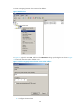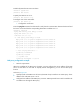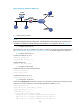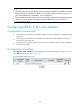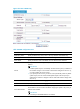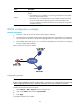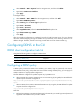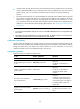R3166-R3206-HP High-End Firewalls Network Management Configuration Guide-6PW101
178
• Select Network > DNS > Dynamic from the navigation tree, and then click Add IP.
• Type 1.1.1.1 in DNS Server IP Address.
• Click Apply.
# Configure DDNS.
• Select Network > DNS > DDNS from the navigation tree, and then click Add.
• Type 3322 in DDNS Entry Name.
• Select 3322.org from the Server Type drop-down list.
• Type steven in Username.
• Type nevets in Password.
• Select GigabitEthernet0/1 from the Associated Interface drop-down list.
• Type whatever.3322.org in FQDN.
• Click Apply.
After the preceding configuration is completed, Firewall will notify the DNS server of its new domain
name-to-IP address mapping through the DDNS server provided by www.3322.org whenever its IP
address changes. Therefore, Firewall can always provide Web service at whatever.3322.org.
Configuring DDNS in the CLI
DDNS client configuration task list
Complete the following tasks to configure a DDNS client:
Task Remar
k
Configuring a DDNS policy Required
Applying the DDNS policy to an interface Required
Configuring a DDNS policy
A DDNS policy contains the DDNS server address, port number, login ID, password, time interval,
associated SSL client policy, and update time interval. After creating a DDNS policy, you can apply it to
multiple interfaces to simplify DDNS configuration.
The URL addresses configured for update requests vary by DDNS server.
• When a DDNS client contacts a DDNS server at www.3322.org by using HTTP, the URL address for
update requests should be configured as:
http://username:password@members.3322.org/dyndns/update?system=dyndns&hostname=<h>&my
ip=<a>
• When a DDNS client contacts a PeanutHull DDNS server by using TCP, the URL address for update
requests should be configured as:
oray://username:password@phservice2.oray.net
Note that:
• Replace the parameters username and password in the URL with your actual login ID and password
registered at the DDNS service provider's website.