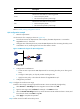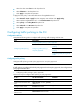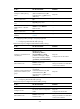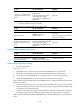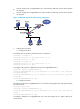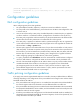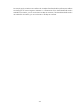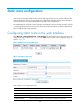R3166-R3206-HP High-End Firewalls Network Management Configuration Guide-6PW101
232
• Select the class name class1 in the drop-down list.
• Select behavior1 in the drop-down list.
• Click Apply to complete the operation.
# Apply the QoS policy in the inbound direction of GigabitEthernet 0/1.
• Select Firewall > QoS > Apply from the navigation tree and then click Apply Policy.
• Select interface GigabitEthernet 0/1 in the Interface Name drop-down list.
• Select policy1 in the Policy Name drop-down list.
• Select Inbound in the Direction drop-down list.
• Click Apply to complete the operation.
Configuring traffic policing in the CLI
Configuration task list
Complete the following tasks to configure traffic policing, traffic shaping, and line rate:
Item Descri
p
tion
Configuring traffic policing
Configuring traffic policing in policy approach
Configuring traffic policing in
non-policy approach
Configuring CAR-list-based traffic
polic
ing
Configuring ACL-based traffic
policing
Configuring traffic policing for all
traffic
Configuring traffic policing
Configure traffic policing in either policy approach or non-policy approach.
NOTE:
If traffic policing is configured in both the policy approach and non-policy approach, the configuration in
policy approach takes effect.
1. Configuring traffic policing in policy approach
Follow these steps to configure traffic policing in policy approach:
To do… Use the command…
Remarks
Enter system view
system-view
—
Create a class and enter class
view
traffic classifier tcl-name [ operator
{ and | or } ]
—
Configure match criteria if-match match-criteria —
Return to system view quit —
Create a behavior and enter
behavior view
traffic behavior behavior-name —