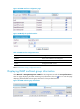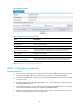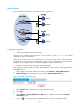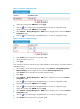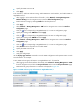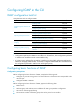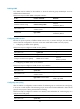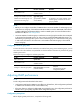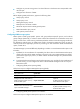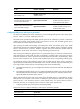R3166-R3206-HP High-End Firewalls Network Management Configuration Guide-6PW101
414
• Specify the IGMP version as 2.
• Click Apply.
# On Firewall C, enable IP multicast routing, enable PIM-DM on each interface, and enable IGMP on
GigabitEthernet 0/1.
• After logging in to the Web interface of Firewall C, select Network > Routing Management >
Multicast Routing from the navigation tree to enter the Global Configuration page.
• Enable multicast routing by selecting Enable from the drop-down list.
• Click Apply.
• Select Network > Routing Management > PIM from the navigation tree to enter the Interface
Configuration page.
• Click the icon corresponding to GigabitEthernet 0/1 to enter its configuration page.
• Specify the working mode PIM-DM and click Apply.
• Click the icon corresponding to GigabitEthernet0/0 to enter its configuration page.
• Specify the working mode PIM-DM and click Apply.
• Select Network > Routing Management > IGMP from the navigation tree to enter the Interface
Configuration page.
• Click the icon corresponding to GigabitEthernet 0/1 to enter its configuration page.
• Select Enable from the drop-down list to enable IGMP.
• Specify the IGMP version as 2.
• Click Apply.
3. Verify the configuration
Use the display igmp interface command to view the IGMP configuration and operation status on each
Firewall interface. For example:
# View IGMP multicast group information on GigabitEthernet 0/1 of Firewall B.
• After logging into the Web interface of Firewall B, select Network > Routing Management > IGMP
from the navigation tree and click the Group Information tab to enter the Group Information page.
• IGMP multicast group information on interfaces is displayed in Figure 213.
Figure 213 IGMP multicast group infor
mation on GigabitEthernet 0/1