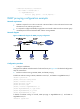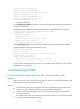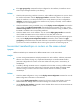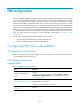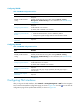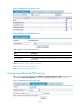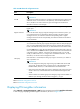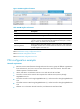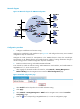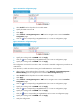R3166-R3206-HP High-End Firewalls Network Management Configuration Guide-6PW101
439
Figure 223 Interface configuration page
• Select Enable from the drop-down list to enable IGMP.
• Specify the IGMP version as 2.
• Click Apply.
• Select Network > Routing Management > PIM from the navigation tree to enter the Interface
Configuration page.
• Click the icon corresponding to GigabitEthernet 0/1 to enter its configuration page.
Figure 224 Interface configuration page
• Specify the working mode as PIM-DM and click Apply.
• Click the icon corresponding to GigabitEthernet 0/0 to enter its configuration page.
• Specify the working mode as PIM-DM and click Apply.
The configuration on Firewall B is similar to that on Firewall A. Detailed configuration procedures are
omitted here.
# On Firewall C, enable IP multicast routing and enable PIM-DM on each interface.
• After logging in to the Web interface of Firewall C, select Network > Routing Management >
Multicast Routing from the navigation tree to enter the Global Configuration page.
• Select Enable from the drop-down list to enable multicast routing.
• Click Apply.
• Select Network > Routing Management > PIM from the navigation tree to enter the Interface
Configuration page.
• Click the icon corresponding to GigabitEthernet 0/0 to enter its configuration page.
• Specify the working mode as PIM-DM and click Apply.
• Click the icon corresponding to GigabitEthernet 0/1 to enter its configuration page.
• Specify the working mode as PIM-DM and click Apply.
• Click the icon to corresponding to GigabitEthernet 0/2 to enter its configuration page.
• Specify the working mode as PIM-DM and click Apply.
3. Verify the configuration