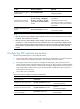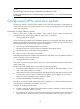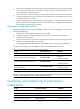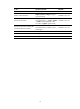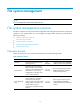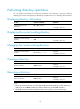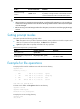R3166-R3206-HP High-End Firewalls System Management and Maintenance Configuration Guide-6PW101
20
Deleting a file
To do… Use the command…
Remarks
Move a file to the recycle bin or
delete it permanently
delete [ /unreserved ] file-url
Required
Available in user view
CAUTION:
• The files in the recycle bin still occupy storage space. To delete a file in the recycle bin, execute the rese
t
recycle-bin command in the directory to which the file originally belongs. To save storage space, empt
y
the recycle bin periodically with the reset recycle-bin command.
• The delete /unreserved
file
-
url
command deletes a file permanently and the action cannot be undone.
Using this command equals using the delete
file-url
command and the reset recycle-bin command in
the same directory.
Restoring a file from the recycle bin
To do… Use the command…
Remarks
Restore a file from the recycle bin undelete file-url
Required
Available in user view
Emptying the recycle bin
To do… Use the command…
Remarks
Enter the original working
directory of the file to be deleted
cd { directory | .. | / }
Optional
If the original directory of the file to
be deleted is not the current
working directory, this command is
required.
Available in user view
Delete the file under the current
directory and in the recycle bin
reset recycle-bin [ /force ]
Required
Available in user view
Performing batch operations
A batch file is a set of executable commands. Executing a batch file is the same as executing the
commands in the batch file one by one.
Before executing a batch file, edit the batch file on your PC, and then download it to the device. If the
suffix of the file is not .bat, use the rename command to change the suffix to .bat.
Follow the steps below to execute a batch file:
To do… Use the command…
Remarks
Enter system view system-view —
Execute a batch file execute filename Required