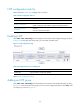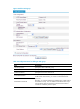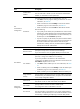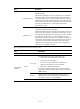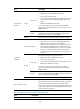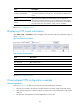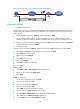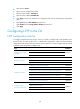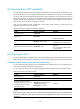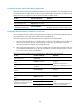R3166-R3206-HP High-End Firewalls VPN Configuration Guide-6PW101
102
Figure 64 Network diagram for client-initiated VPN configuration
Configuration procedure
1. Configure the VPN user
Install the L2TP client software such as WinVPN Client on the host and connect the host to the Internet in
dial-up mode. Then, perform the following configurations (the configuration procedure depends on the
client software):
• Specify the VPN username as vpdnuser and the password as Hello.
• Set the Internet interface address of the security gateway as the IP address of the LNS. In this
example, the Ethernet interface on the LNS, the interface for the tunnel, has an IP address of 1.1.2.2.
• Modify the connection attributes, setting the protocol to L2TP, the encryption attribute to customized
and the authentication mode to CHAP.
2. Configure the LNS
# Create a local user named vpdnuser, and set the password to Hello and the service type to PPP.
• Select User > Local User from the navigation tree and then click Add.
• Type vpdnuser as the username.
• Select access level Configure.
• Select PPP as the user type.
• Type password Hello.
• Type Hello to confirm the password.
• Click Apply.
# Enable L2TP.
• Select VPN > L2TP > L2TP Config from the navigation tree.
• Select the check box before Enable L2TP.
• Click Apply.
# Add an L2TP group
• On the L2TP configuration page, click Add.
• Type the L2TP group name test.
• Type the peer tunnel name vpdnuser.
• Type the local tunnel name LNS.
• Select CHAP as the PPP authentication method.
• Select ISP domain system (the default ISP domain).
• Type 192.168.0.1/255.255.255.0 a
s the PPP server IP address/mask.
• Select Trust from the PPP Server Zone drop-down list.
• Click the Add button of the User Address parameter.