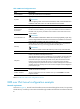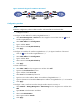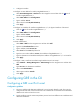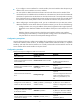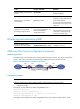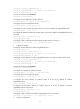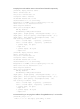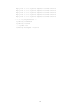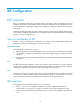R3166-R3206-HP High-End Firewalls VPN Configuration Guide-6PW101
7
Figure 10 Network diagram for a GRE over IPv4 tunnel
Configuration procedure
NOTE:
Before the configuration, make sure that Firewall A and Firewall B can reach each other.
1.
Configure Firewall A
# Configure an IPv4 address for interface GigabitEthernet 0/1.
• Select Device Management > Interface from the navigation tree and then click the icon of
interface GigabitEthernet 0/1.
• Select Static Address for IP Configuration.
• Type IP address 10 .1.1.1 .
• Select network mask 24 (255.255.255.0).
• Click Apply.
# Configure an IP address for interface GigabitEthernet 1/1, the physical interface of the tunnel.
• Click the icon of interface GigabitEthernet 1/1.
• Select Static Address for IP Configuration.
• Type IP address 1.1.1.1.
• Select network mask 24 (255.255.255.0).
• Click Apply.
# Create a GRE tunnel.
• Select VPN > GRE from the navigation tree and then click Add.
• Type 0 in the Tunnel Interface text box.
• Type IP address/mask 1 0 .1. 2 .1 / 2 4 .
• Select Trust from the Zone drop-down list.
• Type the source end IP address 1.1.1.1, the IP address of GigabitEthernet 1/1.
• Type the destination end IP address 2.2.2.2, the IP address of GigabitEthernet 1/1 on Firewall B.
• Click Apply.
# C
onfigure a static route from Firewall A through interface Tunnel 0 to Group 2.
• Select Network > Routing Management > Static Routing from the navigation tree and then click
Add.
• Type 10.1.3.0 as the destination IP address.
• Select mask 255.255.255.0.
• Select egress interface Tunnel0.
• Click Apply.