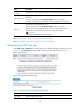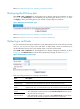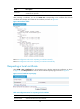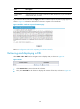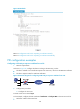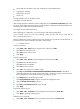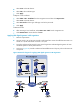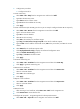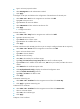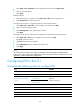R3166-R3206-HP High-End Firewalls VPN Configuration Guide-6PW101
145
• Select VPN > PKI > Certificate from the navigation tree and then click Request Cert.
• Select 1 as the PKI domain.
• Click Apply.
# Retrieve the CRL.
• After retrieving a local certificate, select VPN > PKI > CRL from the navigation tree.
• Click Retrieve CRL of the PKI domain of 1.
# Configure IKE proposal 1, using RSA signature for identity authentication.
• Select VPN > IKE > Proposal from the navigation tree and then click Add.
• Type 1 as the IKE proposal number.
• Select RSA Signature as the authentication method.
• Click Apply.
# Configure an IKE peer and reference the configuration of the PKI domain for the IKE peer.
• Select VPN > IKE > Peer from the navigation tree and then click Add.
• Type peer as the peer name.
• Type 2.2.2.1 as the remote IP address.
• Select PKI Domain and then select the PKI domain of 1.
• Click Apply.
NOTE:
The configuration procedure covers only the configurations for IKE negotiation using RSA digital
signature. For an IPsec tunnel to be established, you also need to perform IPsec configurations. For more
information, see the chapter "IPsec configuration."
Configuring PKI in the CLI
Complete the following tasks to configure PKI:
Task Remarks
Configuring an entity DN Required
Configuring a PKI domain Required
Submitting a PKI certificate
request
Submitting a certificate request
in auto mode
Required
Use either approach
Submitting a certificate request
in manual mode
Retrieving a certificate manually Optional
Configuring PKI certificate verification Optional
Destroying a local RSA or DSA key pair Optional
Deleting a certificate Optional
Configuring an access control policy Optional