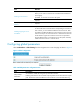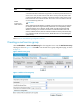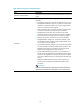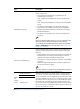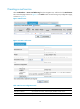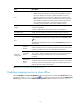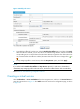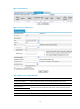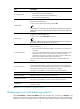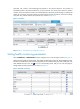R3204P16-HP Load Balancing Module Load Balancing Configuration Guide-6PW101
13
Item Descri
p
tion
Port
Set a port number that is related to the following parameters:
• Health monitoring method for a service group: If the health monitoring
type is TCP, then the port number is used for TCP health monitoring.
• Forwarding mode for a virtual service: If the forwarding mode is set to
NAT, then the port number is taken as the destination port of a packet after
NAT translation, and the port number must be consistent with that of the
server; if the forwarding mode is set to direct routing or firewall
forwarding, the port number is used only for health monitoring.
Weight
Set the weight to be used in the weighted round robin and weighted least
connections algorithms.
A smaller weight indicates that the real service is less scheduled.
Connection Limit
Set the maximum number of concurrent connections of the real service.
Real Service Group
Specifies the real service group to which the real service belongs.
ACL
ACL configured for a real service. To configure an ACL, select Security > ACL.
TIP:
This option can take effect only when you select the Enable Policy check box in
virtual service.
Advanced
Configuration
Response
Content
Content of a user’s response that HTTP health monitoring detects. If the
response that the user returns contains the specified content, the HTTP health
monitoring succeeds; otherwise, the HTTP health monitoring fails.
Associated
Servers
The server to be associated when health monitoring is performed on the real
service, that is, health monitoring of the real service is successful only when
the health monitoring of both the real service and specified server is
successful.
Real Service
Domain
Name
Domain name of the server that is processing services.
The domain name is filled into the HOST header of a request in HTTP health
monitoring. If you do not configure this option, the IP address of the server is
filled into the HOST header of the request.
Return to Server load balancing configuration task list.
Enabling stopping service or slow-offline
Select Load Balance > Server Load Balance from the navigation tree, and then click Real Service to enter
the page as shown in Figure 12. C
lick the icon of the target real service to enter the Modify Real
Service page, and then click the Advanced Configuration expansion button, as shown in Figure 14.