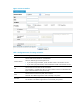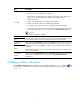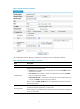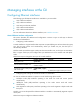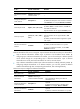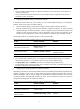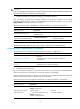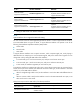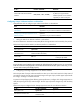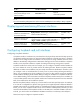R3204P16-HP Load Balancing Module Network Management Configuration Guide-6PW101
Table Of Contents
- Title page
- Contents
- Interface management configuration
- IP addressing configuration
- MAC address table configuration
- Layer 2 forwarding configuration
- Layer 2 forwarding overview
- Configuring general Layer 2 forwarding
- Configuring inline Layer 2 forwarding
- Configuring inter-VLAN Layer 2 forwarding
- Forward-type inline Layer 2 forwarding configuration example
- Blackhole-type inline Layer 2 forwarding configuration example
- Inter-VLAN Layer 2 forwarding configuration example
- VLAN configuration
- ARP configuration
- Gratuitous ARP configuration
- Proxy ARP configuration
- Layer 3 forwarding configuration
- NAT configuration
- Overview
- Configuring a NAT policy in the web interface
- Configuring NAT in the CLIs
- Configuration guidelines
- ALG configuration
- Static route configuration
- RIP configuration
- OSPF configuration
- BGP configuration
- Policy-based routing configuration
- Route displaying
- DNS configuration
- Overview
- Configuring DNS on the web interface
- Configuring DNS in the CLIs
- Troubleshooting IPv4 DNS configuration
- Support and other resources
- Index
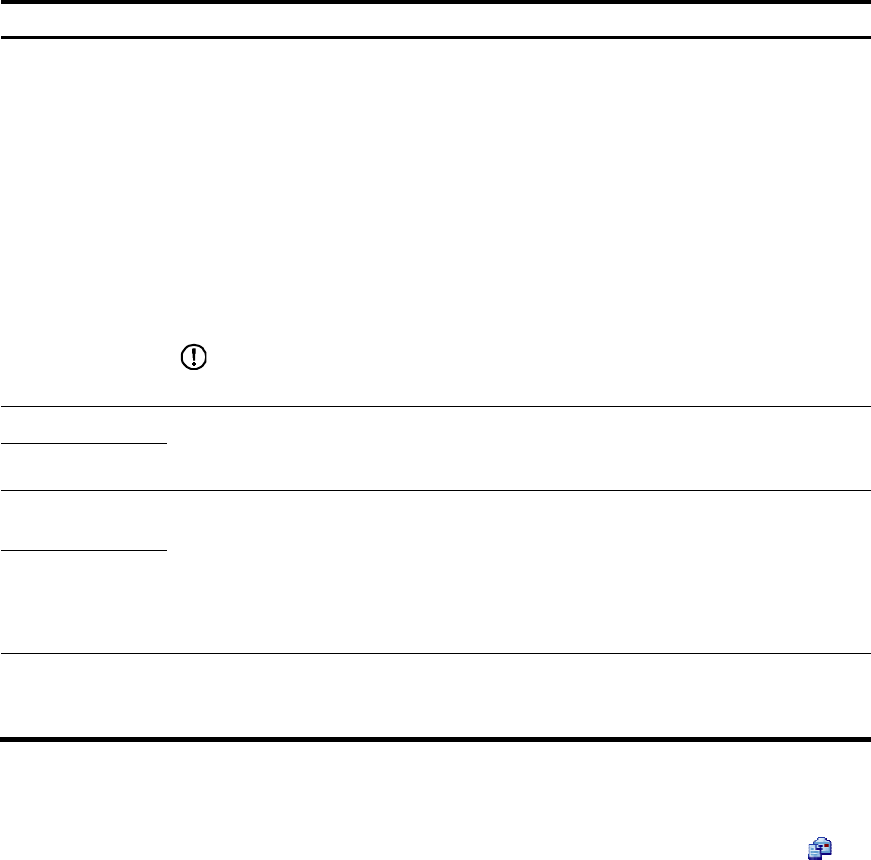
5
Item Descri
p
tion
IP Config
Set how the interface obtains an IP address:
•
None—Not to set an IP address for the interface.
•
Static Address—Manually assign an IP address for the interface. After selecting this
option, you need to manually set the IP Address/Mask and Secondary IP
Address/Mask items.
•
DHCP—The interface obtains an IP address through DHCP.
•
BOOTP—The interface obtains an IP address through BOOTP.
•
PPP Negotiate—The interface obtains an IP address through PPP negotiation.
•
Unnumbered—The interface borrows the IP address of another interface on the same
device. After selecting this option, you need to set the Unnumbered Interface option.
IMPORTANT:
Only the first two options are available.
IP Address
After selecting the Static Address option for the IP Config configuration item, you need to
set the primary IP address and mask for the interface. The IP address cannot be 0.0.0.0.
For a loopback interface, the mask is fixed to 32 bits and is not configurable.
Mask
Secondary IP
Address
After selecting the Static Address option for the IP Config configuration item, you can set
multiple secondary IP addresses and masks for the interface. After setting a secondary IP
address for the interface, click Add to add the secondary IP address to the secondary IP
address list.
The IP address cannot be 0.0.0.0. For a loopback interface, the mask is fixed to 32 bits
and is not configurable.
Mask
Unnumbered
Interface
After you select the Unnumbered option for the IP Config configuration item, choose the
interface whose IP address you want to borrow from the Unnumbered Interface
drop-down list.
Modifying interface information
Select System > Interface from the navigation tree to enter the page shown in Figure 1. Click the icon
corresponding to an interface to enter the page for modifying information of the interface, as shown
in Figure 4.