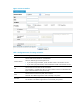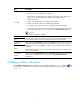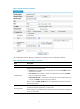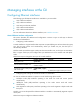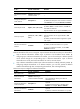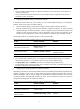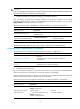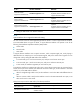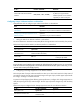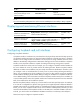R3204P16-HP Load Balancing Module Network Management Configuration Guide-6PW101
Table Of Contents
- Title page
- Contents
- Interface management configuration
- IP addressing configuration
- MAC address table configuration
- Layer 2 forwarding configuration
- Layer 2 forwarding overview
- Configuring general Layer 2 forwarding
- Configuring inline Layer 2 forwarding
- Configuring inter-VLAN Layer 2 forwarding
- Forward-type inline Layer 2 forwarding configuration example
- Blackhole-type inline Layer 2 forwarding configuration example
- Inter-VLAN Layer 2 forwarding configuration example
- VLAN configuration
- ARP configuration
- Gratuitous ARP configuration
- Proxy ARP configuration
- Layer 3 forwarding configuration
- NAT configuration
- Overview
- Configuring a NAT policy in the web interface
- Configuring NAT in the CLIs
- Configuration guidelines
- ALG configuration
- Static route configuration
- RIP configuration
- OSPF configuration
- BGP configuration
- Policy-based routing configuration
- Route displaying
- DNS configuration
- Overview
- Configuring DNS on the web interface
- Configuring DNS in the CLIs
- Troubleshooting IPv4 DNS configuration
- Support and other resources
- Index
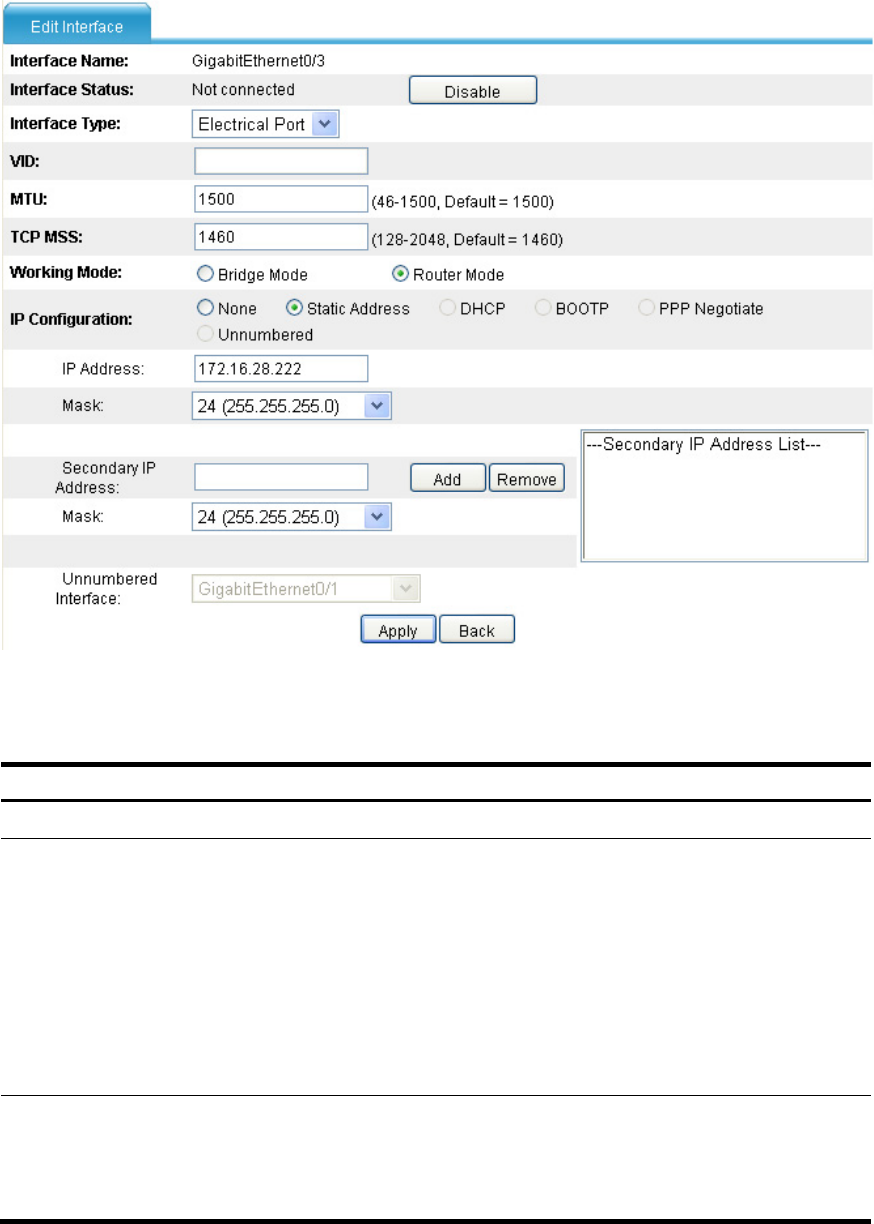
6
Figure 4 Modify interface information
The configuration items of editing an interface are similar to those of creating an interface.
Table 2 Configuration items of editing an interface
Item Descri
p
tion
Interface Type Set the interface type, Electrical Port, Optical Port, or None.
Interface Status
Display and set the interface status:
• Connected—The interface is up and connected. You can click the Disable button to
shut down the interface.
• Not connected—The interface is up but not connected. You can click the Disable
button to shut down the interface.
• Administratively Down—The interface is shut down by a network administrator. You
can click the Enable button to bring up the interface.
After you click the Enable/Disable button, the page displaying interface information
automatically appears.
Working Mode
Set the interface to work in bridge mode or router mode.
A loopback interface operates only in router mode.
Before configuring an IP address for the interface, make sure the interface is configured
to work in router mode.