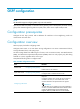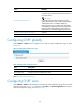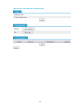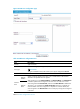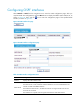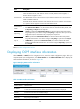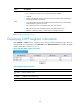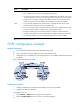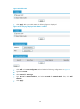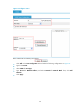R3204P16-HP Load Balancing Module Network Management Configuration Guide-6PW101
Table Of Contents
- Title page
- Contents
- Interface management configuration
- IP addressing configuration
- MAC address table configuration
- Layer 2 forwarding configuration
- Layer 2 forwarding overview
- Configuring general Layer 2 forwarding
- Configuring inline Layer 2 forwarding
- Configuring inter-VLAN Layer 2 forwarding
- Forward-type inline Layer 2 forwarding configuration example
- Blackhole-type inline Layer 2 forwarding configuration example
- Inter-VLAN Layer 2 forwarding configuration example
- VLAN configuration
- ARP configuration
- Gratuitous ARP configuration
- Proxy ARP configuration
- Layer 3 forwarding configuration
- NAT configuration
- Overview
- Configuring a NAT policy in the web interface
- Configuring NAT in the CLIs
- Configuration guidelines
- ALG configuration
- Static route configuration
- RIP configuration
- OSPF configuration
- BGP configuration
- Policy-based routing configuration
- Route displaying
- DNS configuration
- Overview
- Configuring DNS on the web interface
- Configuring DNS in the CLIs
- Troubleshooting IPv4 DNS configuration
- Support and other resources
- Index
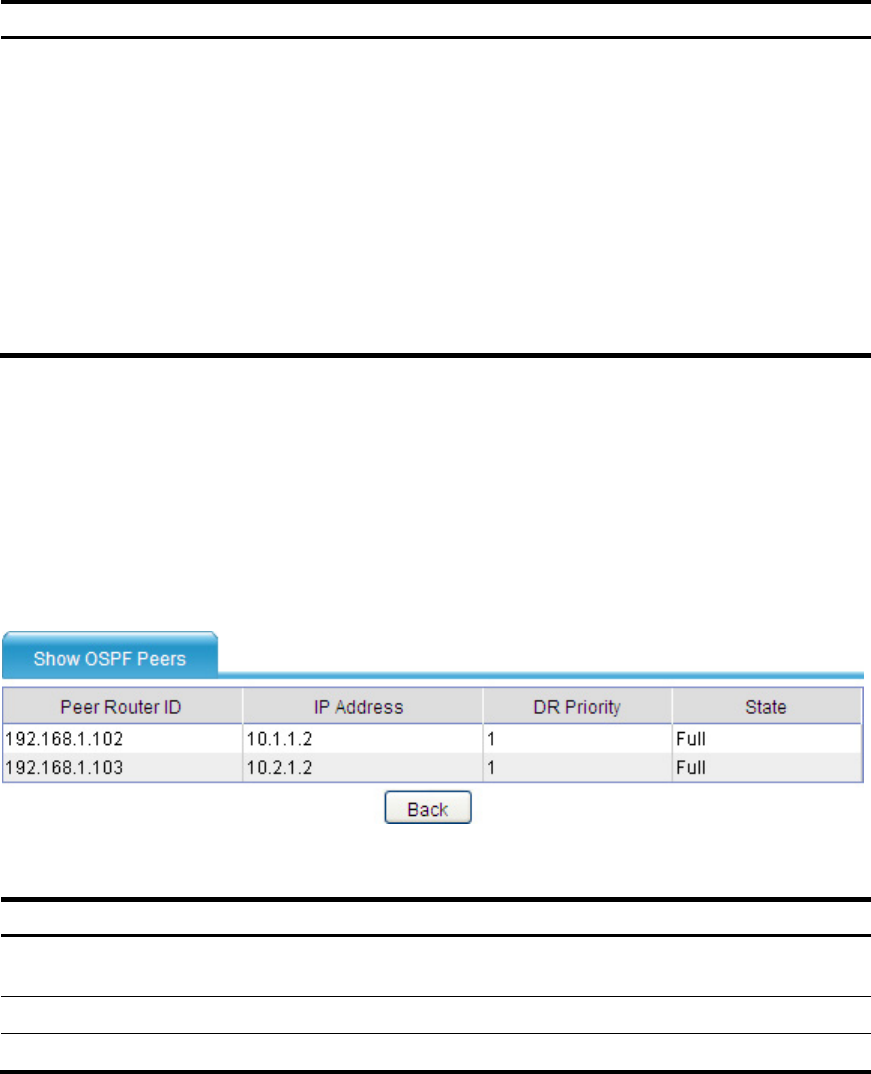
130
Item Descri
p
tion
State
Current state of the interface, which can be:
• Down, indicating no packet is sent or received through the interface.
• Loopback
• Waiting, indicating the interface starts to send and receive Hello packets and attempts to
find the DR and BDR on the network.
• P-2-P, indicating the interface will send Hello packets at the hello interval, and attempts to
establish adjacency with the peer router.
• DR, indicating the router is a designated router (DR) of the network.
• BDR, indicating the router backup designated router (BDR) of the network.
• DROther, indicating the router is neither a DR nor a BDR of the network.
Return to OSPF configuration task list.
Displaying OSPF neighbor information
Select Network > OSPF from the navigation tree to enter the OSPF configuration page. After you
complete OSPF area configurations, click Show Peer on the Show Information tab to display the OSPF
neighbor information, as shown in Figure 87.
Figure 87 Display OSPF
neighbor information
Table 28 OSPF neighbor information
Item Descri
p
tion
Peer Router
ID
ID of the neighbor router
IP Address IP address of the neighbor router
DR Priority DR priority of the neighbor router