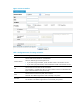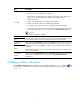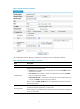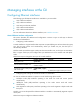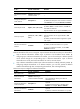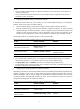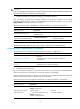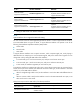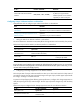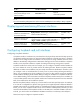R3204P16-HP Load Balancing Module Network Management Configuration Guide-6PW101
Table Of Contents
- Title page
- Contents
- Interface management configuration
- IP addressing configuration
- MAC address table configuration
- Layer 2 forwarding configuration
- Layer 2 forwarding overview
- Configuring general Layer 2 forwarding
- Configuring inline Layer 2 forwarding
- Configuring inter-VLAN Layer 2 forwarding
- Forward-type inline Layer 2 forwarding configuration example
- Blackhole-type inline Layer 2 forwarding configuration example
- Inter-VLAN Layer 2 forwarding configuration example
- VLAN configuration
- ARP configuration
- Gratuitous ARP configuration
- Proxy ARP configuration
- Layer 3 forwarding configuration
- NAT configuration
- Overview
- Configuring a NAT policy in the web interface
- Configuring NAT in the CLIs
- Configuration guidelines
- ALG configuration
- Static route configuration
- RIP configuration
- OSPF configuration
- BGP configuration
- Policy-based routing configuration
- Route displaying
- DNS configuration
- Overview
- Configuring DNS on the web interface
- Configuring DNS in the CLIs
- Troubleshooting IPv4 DNS configuration
- Support and other resources
- Index
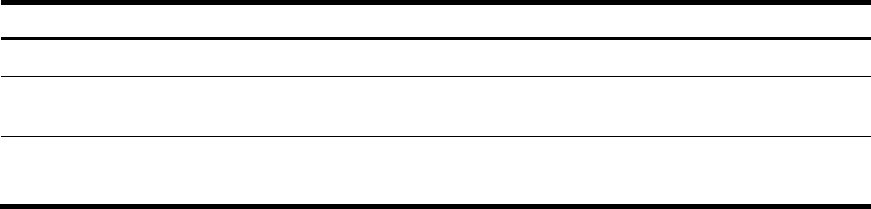
7
Managing interfaces at the CLI
Configuring Ethernet interfaces
The following types of Ethernet interfaces are available on your LB module:
• Layer 2 Ethernet interfaces
• Layer 3 Ethernet interfaces
• Layer 2-Layer 3 Ethernet interfaces
• Layer 2 Ethernet subinterfaces
• Layer 3 Ethernet subinterfaces
For more information about these Ethernet interfaces, see “Interface overview.”
General Ethernet interface configuration
This section describes the attributes and configurations common to Layer 2 and Layer 3 Ethernet
interfaces and subinterfaces.
1. Configuring combo interfaces
A combo interface is a logical interface that comprises one optical (fiber) port and one electrical (copper)
port. The two ports cannot work simultaneously. When you enable one port, the other port is
automatically disabled.
The fiber combo port and the copper combo port share one interface view, in which you can activate the
fiber or copper combo port, and configure other port attributes such as the interface rate and duplex
mode.
Follow these steps to change the active port of a combo interface:
To do… Use the command… Remarks
Enter system view system-view —
Enter the Ethernet interface view
interface interface-type
interface-number
—
Activate the copper combo port or
fiber combo port
combo enable { copper |
fiber }
Optional
By default, the copper combo port is active.
2. Configuring basic settings of an Ethernet interface or subinterface
You can set an Ethernet interface to operate in one of the following duplex modes:
• Full-duplex mode (full)—Interfaces operating in this mode can send and receive packets
simultaneously.
• Half-duplex mode (half)—Interfaces operating in this mode cannot send and receive
simultaneously.
• Auto-negotiation mode (auto)—Interfaces operating in this mode negotiate a duplex mode with
their peers.
Similarly, you can set the speed of an Ethernet interface or enable it to automatically negotiate a speed
with its peer.
Follow these steps to configure an Ethernet interface: